You are here: Foswiki>FESA Web>Fesa3_400>FESA3Install400 (06 Oct 2020, SolveighMatthies)Edit Attach
Installation of the FESA3 Development Environment for FESA3 8.0.0
Contents
ASLCluster asl74x
Machines that are to be used @GSI for FESA3 development: asl740-asl744. Log in is possible with a valid GSI Linux account only. For more information on this please contact GSI's accelerator infrastructure. In the environment named above the latest FESA3 development environment is available. Everything that is required to develop FESA3 equipment software is located in /opt/fesa/fesa-fwk/4.x.x.Eclipse 2020-06
Eclipse Neon including CDT and the required plug-ins is pre-installed in order to develop FESA3 equipment software. The FESA Eclipse plug-in must be installed via an update-site. Each additional Eclipse plug-in will be installed in the user's home directory into a hidden folder named .eclipse-2020-06. The Eclipse IDE may be started and detached from the console window with the commandeclipse-2020-06&
FESA3 Plug-In Update Site
The FESA3 Eclipse Plug-in's update site URL: https://www-acc.gsi.de/data/eclipse-2020-06/fesa Please copy this link into the Eclipse plug-in installation dialog (Help > Install New Software...). To install additionally required plug-ins make sure "Contact all update sites during install to find required software" is checked. This option usually takes longer during the installation. The installation process may be sped up by unchecking "Contact all update sites during install to find required software".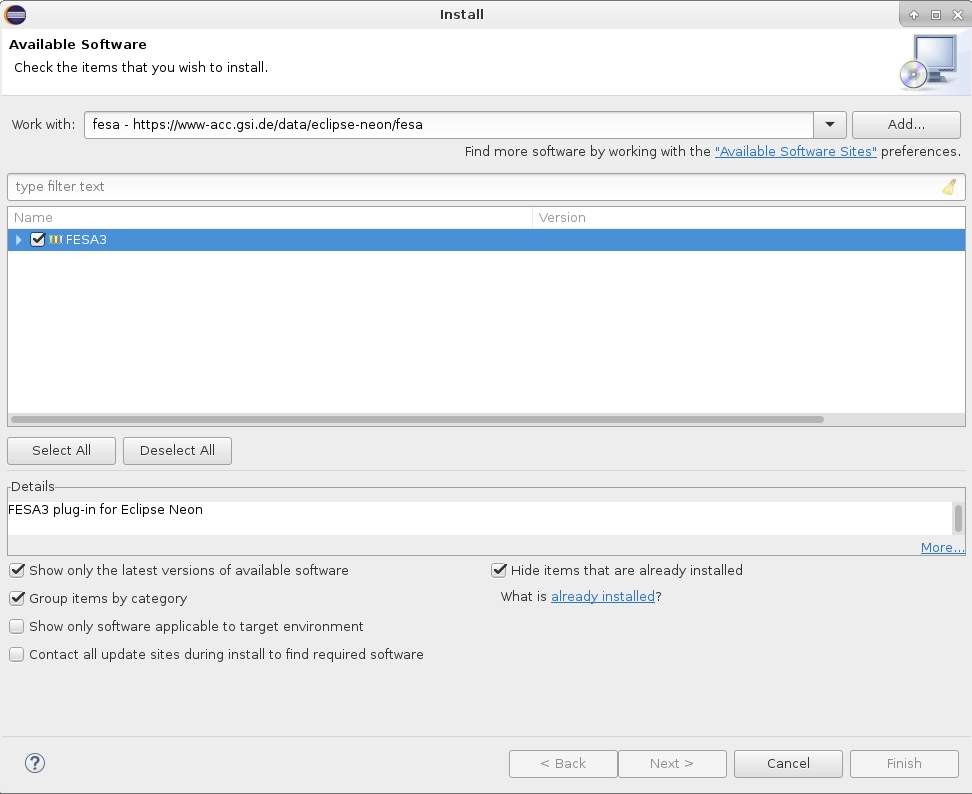 The installation wizard will guide you through the installation and request a restart of Eclipse when it is finished. The installation is not possible if the plug-in is already installed.
The installation wizard also performs updates of already installed plug-ins.
The installation wizard will guide you through the installation and request a restart of Eclipse when it is finished. The installation is not possible if the plug-in is already installed.
The installation wizard also performs updates of already installed plug-ins.
First Initialization
If a new user has never used Eclipse / the FESA plug-in before Eclipse's Secure Storage mechanism needs to be configured. Since the user's credentials are required for repository checks during delivery of FESA software projects the credentials need to be stored in a secure way. Once the FESA plug-in is launched for the first time the user is asked to enter his credentials. This should be done once. But unfortunately there is an issue: The next time this dialog pops up it should be canceled. Afterwards the secure storage settings can be performed by setting a master password. Afterwards the FESA plug-in is usable.Recommended Plug-Ins
- For remote debugging: ELT Terminal - http://elt.googlecode.com/git/update-site
- For remote debugging: Remote Systems Explorer End-User Runtime / User Actions from http://download.eclipse.org/releases/2020-06, section Mobile and Device Development
Useful Update Sites - Pre-installed Plug-Ins - deprecated
For completeness only other useful update sites are given:- Eclipse 2020-06 - http://download.eclipse.org/releases/2020-06
Update
If you want to update the already installed FESA3 Eclipse plug-in and the update is not working please uninstall the existing plug-in first (Menu: Help > Install new software... > What is already installed?). Restart eclipse as suggested. Install the plug-in from the update site https://www-acc.gsi.de/data/eclipse-2020-06/fesa as described above. A possible error during installation is a Checktrust-Error. This can happen if a package is not properly copied from the server. An expert may update the necessary files manually if necessary, please refer to the FESA core team at GSI.FESA Settings
Review the FESA3 settings in Window > Preferences > FESA.Build
The FESA software will be compiled in parallel on multi-core machines. The number of parallel threads may be defined on this preference page. The default is set to 8. On single-core machines this parameter is automatically ignored during compilation. Changes in the settings will be reflected during new creation of make targets. Existing make targets will not be touched.Editors
Editor colors: these settings allow to define your own color settings for the FESA design view. The idea is to be able to increase the contrast in comparison to the default settings of Eclipse's XML Editor. A few color schemes are prepared.Expert
This GSI specific preferences page allows to tweak the desired workflow to simplify development of FESA3 software. Please use these settings only if you know what you do. Delivery Options:- Don't check source code repository: allows to skip source code repository checks during delivery
- Don't generate source code: allows to skip synchronisation of the source code during the delivery process.
- Don't compile source code: allows to skip the automatic compilation during delivery
- Export to database: opt-in to export FESA class / deploy-unit designs to the database during delivery
- Allow invalid class design templates: when selecting own class template files during class creation skip the validation
- Format FESA design documents on save: format the XML design documents during save of the documents
- FESA installation command
- FESA user group name
Framework
If you are a FESA administrator, set the XML resources directory to opt/fesa/fesa-fwk/ or your preferred (local) FESA development directory. This field is visible only when having FESA administration rights. Otherwise no other fields will be displayed.Logging
- Log level: INFO : allows to select the level of the log messages displayed in the Console View.
- Output log directory: /home/<username>/.logs/fesa-plugin : allows to define the location of the plug-in log file, the default is in the user's home directory.
- Bring console to the top for every log message
Repository
- Login: Linux account name
- Password: matching password
Settings
Common expert settings section.- Do not check repository during delivery : skip the SVN checks during delivery
- Format XML documents on save : automatically pretty-prints FESA design documents during save.
- Allow broken FESA class templates : during creation of new FESA classes it is allowed to load class templates different than the basic ones. These must not necessarily be valid. If that is the case this option is required.
- Auto Save : Define the interval in which FESA design documents are automatically saved.
FESA Perspective
Open the FESA3 perspective using Window/Open Perspective/Other.../FESA. The FESA perspective contains the Project Explorer on the left, the Outline and the C++ Make Targets View on the right. The FESA plug-in makes use of the usual Eclipse views and provides a view for FESA projects and their relevant files:- Console View - display FESA information and error messages depending on the log level settings
- Browser View - displays FESA documentation depending on the selected element in a FESA document or displays the created HTML documentation
- Problems View - display validation errors of FESA documents per FESA project
- FESA Workspace* - display FESA projects only in a clearly arranged manner and provide the most significant FESA functions
FESA3 Eclipse Configuration
In order to use Eclipse's SVN Repository View to gain access to the SVN repository locations the user credentials have to be entered for at least one repository location. The SVN repository locations for FESA3 development are provided automatically by the FESA3 Eclipse Plug-In, only the access has to be configured for the SVN connector. The following screenshot displays the recommended settings.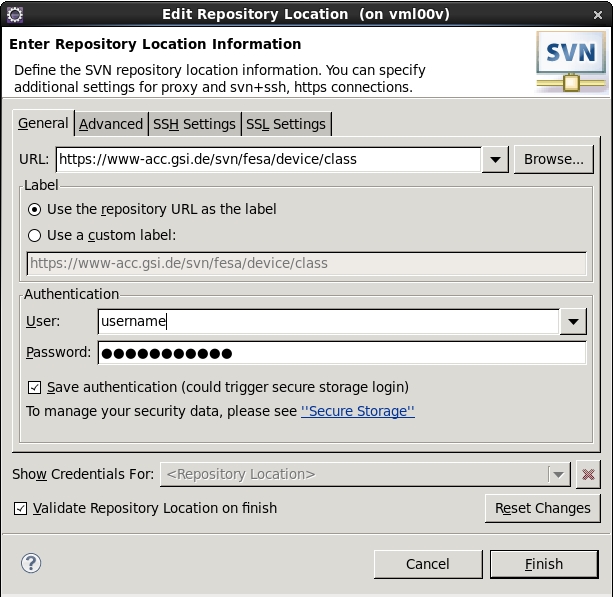
C++ Settings
If code analysis does not work properly this may be caused by a erroneous setting in the C/C++ Indexer Preferences. Please ensure that the build configuration for the C/C++ Indexer is set to "Use active build configuration". In Eclipse check Window>Preferences>C/C++>Indexer>Build configuration for indexer.Troubleshooting
I have forgotten my secure storage password / Eclipse does not allow to switch to the FESA perspective: Delete the folder .eclipse/org.eclipse.equinox.security_* in your home directory. This folder contains the secure storage information. When editing the FESA repository preferences select a new secure storage password.Eclipse does not update the FESA plug-in: Eclipse does not install the same version twice. Manual interference may be required. Please refer to the FESA team for details if the following description does not work: Uninstallation of the FESA Eclipse plug-in via Help > Install New Software > What is already installed? > Uninstall. Manual deletion of FESA Eclipse plug-in installation files in ~/.eclipse-neon/plugins/cern.fesa.*.jar . Restart of Eclipse. Installation using the FESA Eclipse plug-in update site. In case of error manual copy of the FESA Eclipse plug-in installation jar files into ~/.eclipse-neon/plugins .
Updating the FESA Eclipse Plug-In
To update the FESA Eclipse Plug-In run either- Help > Check for Updates and proceed with the desired updates or run
- Help > Install new Software... >
- Select the FESA Eclipse Plug-In update site from the drop down menu
- Check the latest FESA Eclipse Plug-In version if it is not installed yet (otherwise Eclipse will inform you that all items are installed)
- Confirm with Finish to perform the desired update
Edit | Attach | Print version | History: r4 < r3 < r2 < r1 | Backlinks | View wiki text | Edit wiki text | More topic actions
Topic revision: r4 - 06 Oct 2020, SolveighMatthies
 Copyright © by the contributing authors. All material on this collaboration platform is the property of the contributing authors.
Copyright © by the contributing authors. All material on this collaboration platform is the property of the contributing authors. Ideas, requests, problems regarding Foswiki? Send feedback
