You are here: Foswiki>FESA Web>Fesa3version1>FESA3Install201 (11 Mar 2015, SolveighMatthies)Edit Attach
Installation of the FESA3 Development Environment for FESA3 2.0.1
Contents
ASLCluster asl73x
Machines that are to be used @GSI for FESA3 development: asl730-asl734. Log in is possible with a valid GSI Linux account only. For more information on this please contact GSI's accelerator infrastructure. In the environment named above the latest FESA3 development environment is available. Everything that is required to develop FESA3 equipment software is located in /opt/fesa/fesa-fwk/1.x.x.Eclipse Luna
Eclipse Luna including CDT is pre-installed in order to develop FESA3 equipment software. The FESA Eclipse plug-in must be installed via an update-site. Each additional Eclipse plug-in will be installed in the users home directory into a hidden folder named .eclipse-luna. The latest FESA plug-in is developed using JAVA 8. To adjust your environment to Java 8 before launching Eclipse Luna run the JDK8-script provided by CSCOAP:. jdk8 # please note the space between the dot and jdk8 or alternatively source jdk8The Eclipse IDE may be started and detached from the console window with the command
eclipse-luna&
FESA3 Plug-In Update Site
The FESA3 Eclipse Plug-in's update site URL is https://www-acc.gsi.de/data/eclipse-luna/fesa . To install additionally required plug-ins make sure "Contact all update sites during install to find required software" is checked.First Initialization
If a new user has never used Eclipse / the FESA plug-in before Eclipse's Secure Storage mechanism needs to be configured. Since the user's credentials are required for SVN repository checks during delivery of FESA software projects the credentials need to be stored in a secure way. Once the FESA plug-in is launched for the first time the user is asked to enter his credentials. This should be done once. But there is an issue: The next time this dialog pops up it should be canceled. Afterwards the secure storage settings can be performed by setting a master password. Afterwards the FESA plug-in is usable.P2 Update Sites - deprecated
Eclipse Kepler - deprecated
Eclipse Kepler including CDT is pre-installed and must be extended with certain plug-ins in order to develop FESA3 equipment software. Each additional Eclipse plug-in will be installed in the users home directory into a hidden folder named .eclipse. The Eclipse IDE may be started and detached from the console window with the commandeclipse&
P2 Update Sites - deprecated
The FESA3 Eclipse Plugin depends on other plug-ins that must be installed beforehand. Below are the required P2 Update Sites listed. The plug-ins will be installed in the users home directory and will not affect the global Eclipse Kepler installation.- From the menu select “Help -> Install new Software...”
- On the installation dialog click “Add…” to add a new repository location
- Add all suggested repository locations and install the required plug-ins
Mandatory Plug-Ins - deprecated
- If it is not already installed please install SVNKit 1.7.x update site: http://eclipse.svnkit.com/1.7.x/
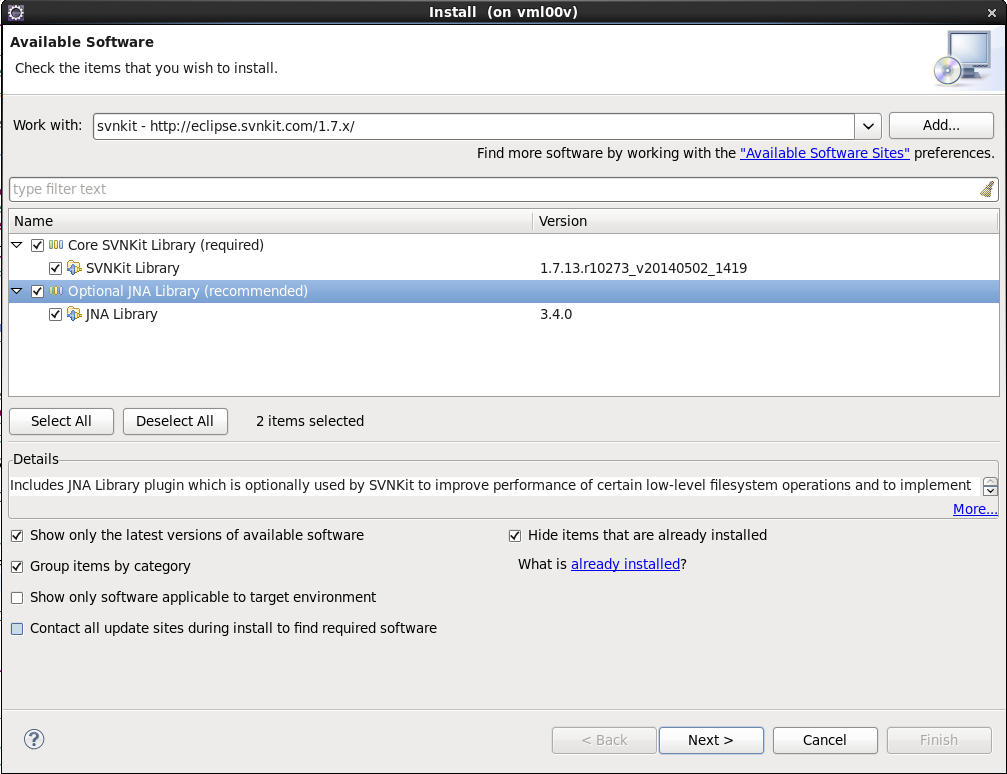 Unfortunately the server that hosts the official svnkit update site is sometimes down. In this case the installation has to be reattempted later.
Unfortunately the server that hosts the official svnkit update site is sometimes down. In this case the installation has to be reattempted later.
SVN Connector - deprecated
Please ensure that the matching SVN connector is installed. To update the SVN connector to the version 1.7.11 please check the subversive update site: http://community.polarion.com/projects/subversive/download/eclipse/3.0/kepler-site/.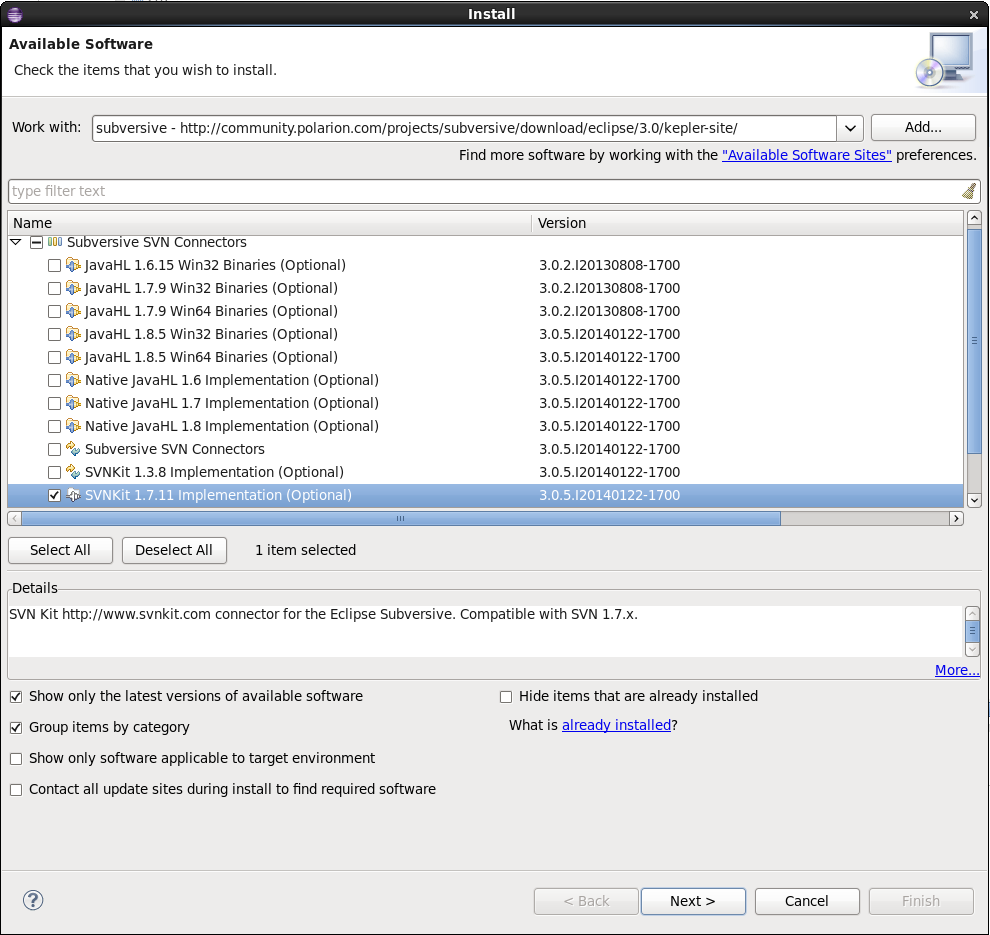 To select the matching SVN connector in the Eclipse preferences please check the following:
To select the matching SVN connector in the Eclipse preferences please check the following:
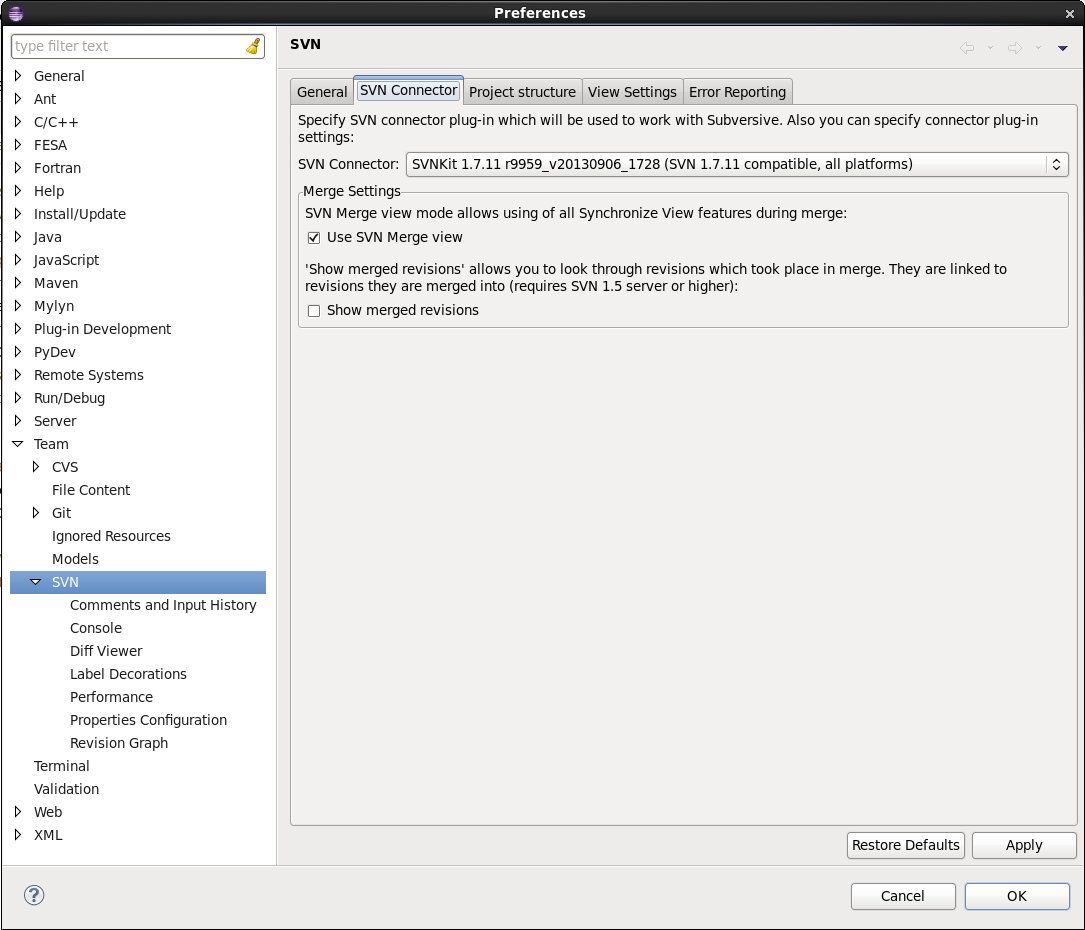
FESA3 Plug-In Update Site - deprecated
The FESA3 Eclipse Plug-in's update site URL is https://www-acc.gsi.de/data/eclipse-kepler/fesa . To install additionally required plug-ins make sure "Contact all update sites during install to find required software" is checked.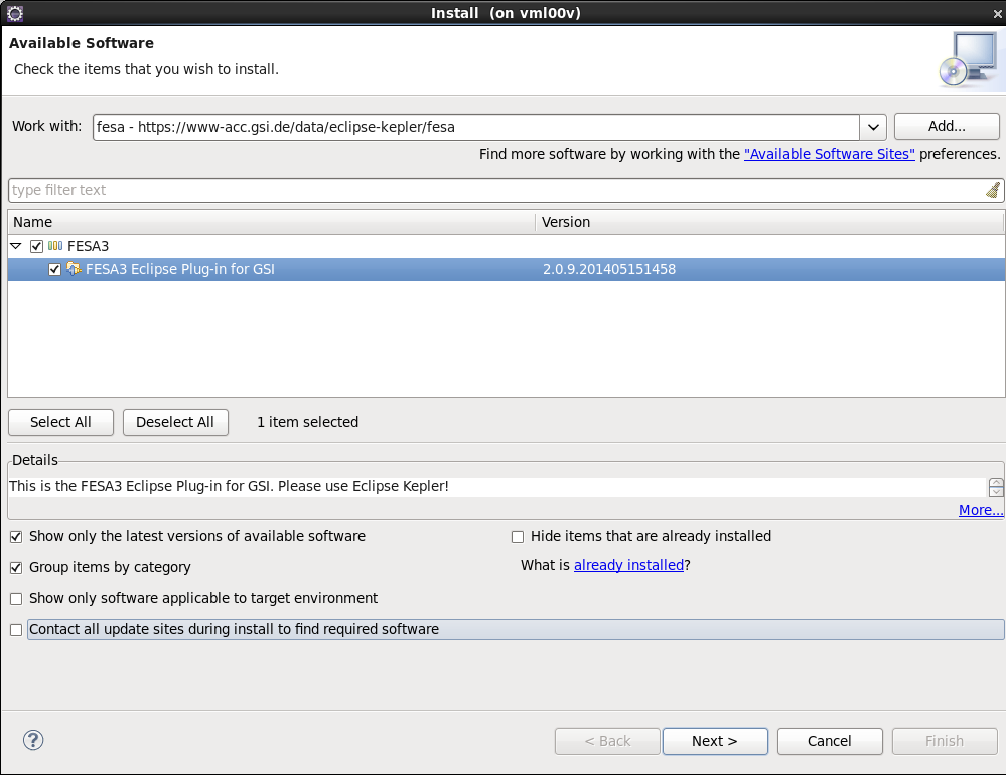
Recommended Plug-Ins
- For remote debugging: ELT Terminal - http://elt.googlecode.com/git/update-site
- For remote debugging: Remote Systems Explorer End-User Runtime / User Actions from http://download.eclipse.org/releases/kepler, section Mobile and Device Development
Useful Update Sites - Pre-installed Plug-Ins - deprecated
(For completeness only other useful update sites are given:- Eclipse Kepler - http://download.eclipse.org/releases/kepler
- CDT - http://download.eclipse.org/tools/cdt/releases/kepler
- Subversive Team Provider for SVN Repository Access - http://www.polarion.com
Update
If you want to update the already installed FESA3 Eclipse plug-in please uninstall the existing plugin first (Menu: Help > Install new software... > What is already installed?). Restart eclipse as suggested. Install the plug-in from the update site https://www-acc.gsi.de/data/eclipse-kepler/fesa as described above. A possible error during installation is a Checktrust-Error. This can happen if a package is not properly copied from the server. An expert may update the necessary files manually if necessary, please refer to the FESA core team at GSI.FESA Settings
Check the FESA3 settings in Window > Preferences > FESA.Framework
- Auto Save: Enabled
GSI Expert Settings
This GSI specific preferences page allows to tweak the desired workflow to simplify development of FESA3 software. Please use this only if you know what you do.- Do not generate source code during delivery : allows to skip synchronisation of the source code during the delivery process.
- Do not compile source code during delivery : allows to skip the automatic compilation during delivery
- Export FESA designs to database during delivery : opt-in to export FESA class / deploy-unit designs to the database during delivery
Logging
- Log directory: /home/<username>/log : allows to define the location of the plug-in log file, the default is the user's home directory.
- Log level: INFO : allows to select the level of the log messages.
Repository
- Login: Linux account name
- Password: matching password
- Share new FESA projects automatically into repository: check if desired, during creation of new FESA projects this option will be automatically considered.
Settings
Common expert settings section.- Do not check repository during delivery : skip the SVN checks during delivery
- Format XML documents on save : automatically pretty-prints FESA design documents during save.
- Allow broken FESA class templates : during creation of new FESA classes it is allowed to load class templates different than the basic ones. These must not necessarily be valid. If that is the case this option is required.
- Auto Save : Define the interval in which FESA design documents are automatically saved.
Validation
- Validation Level: ERROR : define the validation depth
- Set validation condition : define the time of validation.
- On Validate / save : only when pushing validate or saving the FESA design document
- Always : everytime a change happens (more time-consuming with large documents).
- Set error highlighting level : define how many errors to highlight in the design view
- All : Highlight each error in the design view (time consuming for large documents)
- Stop on first error : highlight the first error found only
- First 5 errors: highlight the first 5 errors found only
XML Editor
These settings allow to define your own color settings for the FESA design view. The idea is to be able to increase the contrast in comparison to the default settings of Eclipse's XML Editor. A few color schemes are prepared.- Automatically close and open all editors: To apply the settings it is required to re-open FESA design documents.
FESA Perspective
Open the FESA3 perspective using Window/Open Perspective/Other.../FESA. The FESA perspective contains the Project Explorer on the left, the Outline and the C++ Make Targets View on the right and various FESA views on the bottom. The selection of FESA Views consists of- FESA Console View - display FESA information and error messages depending on the log level settings
- FESA Browser - displays FESA documentation depending on the selected element in a FESA document or displays the created HTML documentation
- FESA Problems View - display validation errors of FESA documents per FESA project
- FESA Workspace* - display FESA projects only in a clearly arranged manner and provide the most significant FESA functions
- FESA Welcome View - provide access to the FESA3 wiki pages
FESA3 Eclipse Configuration
In order to use Eclipse's SVN Repository View to gain access to the SVN repository locations the user credentials have to be entered for at least one repository location. The SVN repository locations for FESA3 development are provided automatically by the FESA3 Eclipse Plug-In, only the access has to be configured for the SVN connector. The following screenshot displays the recommended settings.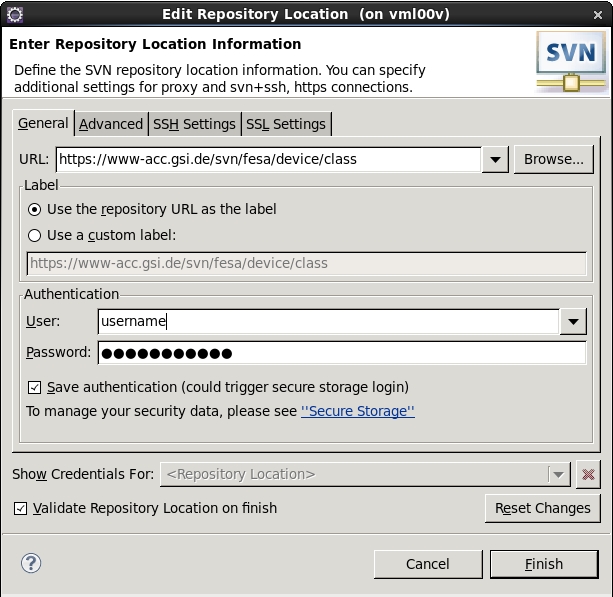
C++ Settings
If code analysis does not work properly this may be caused by a erroneous setting in the C/C++ Indexer Preferences. Please ensure that the build configuration for the C/C++ Indexer is set to "Use active build configuration". In Eclipse check Window>Preferences>C/C++>Indexer>Build configuration for indexer.Troubleshooting
Eclipse does not allow to switch to the FESA perspective: Delete the folder .eclipse/org.eclipse.equinox.security_* in your home directory. This folder contains the secure storage information. When editing the FESA repository preferences select a new secure storage password.* GSI feature
| I | Attachment | Action | Size | Date | Who | Comment |
|---|---|---|---|---|---|---|
| |
installFESAplugin.png | manage | 64 K | 28 Aug 2014 - 08:55 | SolveighMatthies |
Edit | Attach | Print version | History: r14 < r13 < r12 < r11 | Backlinks | View wiki text | Edit wiki text | More topic actions
Topic revision: r14 - 11 Mar 2015, SolveighMatthies
 Copyright © by the contributing authors. All material on this collaboration platform is the property of the contributing authors.
Copyright © by the contributing authors. All material on this collaboration platform is the property of the contributing authors. Ideas, requests, problems regarding Foswiki? Send feedback


