You are here: Foswiki>FESA Web>Fesa3version1>FESA3Install100 (03 Mar 2014, SolveighMatthies)Edit Attach
Installation of the FESA3 Development Environment
ASLCluster asl73x
Machines that are to be used @GSI for FESA3 development: asl730-asl734. Log in is possible with a valid GSI Linux account only. For more information on this please contact GSI's accelerator infrastructure. In the environment named above the latest FESA3 development environment is available. Everything that is required to develop FESA3 equipment software is located in /opt/fesa/fesa-fwk/1.x.x.Eclipse Kepler
Eclipse Kepler including CDT is pre-installed and must be extended with certain plug-ins in order to develop FESA3 equipment software. Each additional Eclipse plug-in will be installed in the users home directory into a hidden folder named .eclipse. The Eclipse IDE may be started and detached from the console window with the commandeclipse&
P2 Update Sites
The FESA3 Eclipse Plugin depends on other plug-ins that must be installed beforehand. Below are the required P2 Update Sites listed. The plug-ins will be installed in the users home directory and will not affect the global Eclipse Kepler installation.- From the menu select “Help -> Install new Software...”
- On the installation dialog click “Add…” to add a new repository location
- Add all suggested repository locations and install the required plug-ins
Mandatory Plug-Ins
- Eclipse Orbit (Orbit Packages) - http://download.eclipse.org/tools/orbit/downloads/drops/R20130827064939/repository/ (log4j, other third-party projects if required) Please check http://download.eclipse.org/tools/orbit/downloads/ if the update site url has changed.
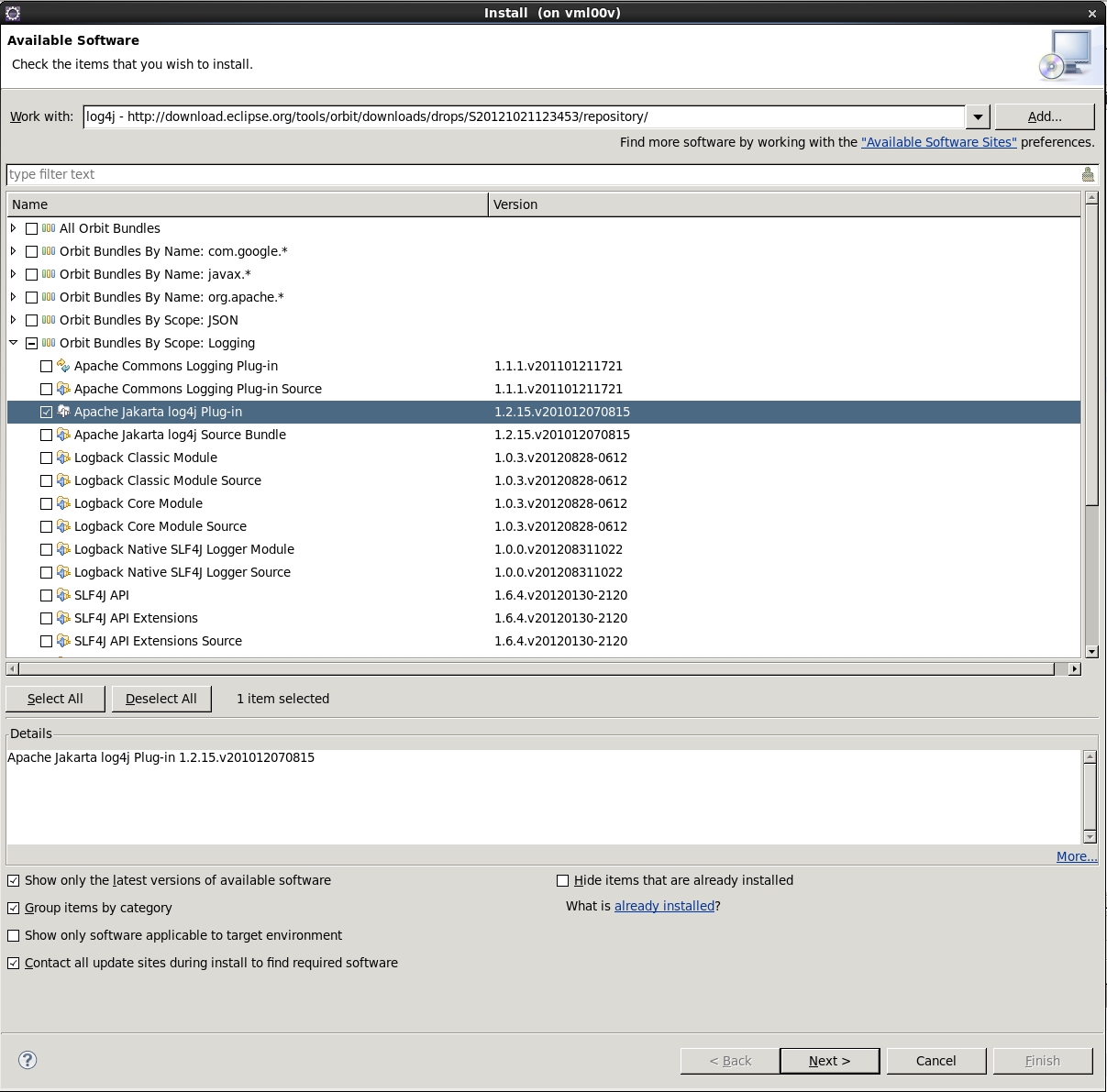
- Pre-installed: SVNKit 1.3.8 - http://eclipse.svnkit.com/1.3.x/ or better local mirror: https://www-acc.gsi.de/data/eclipse/org.tmatesoft.svn_1.3.8.eclipse/
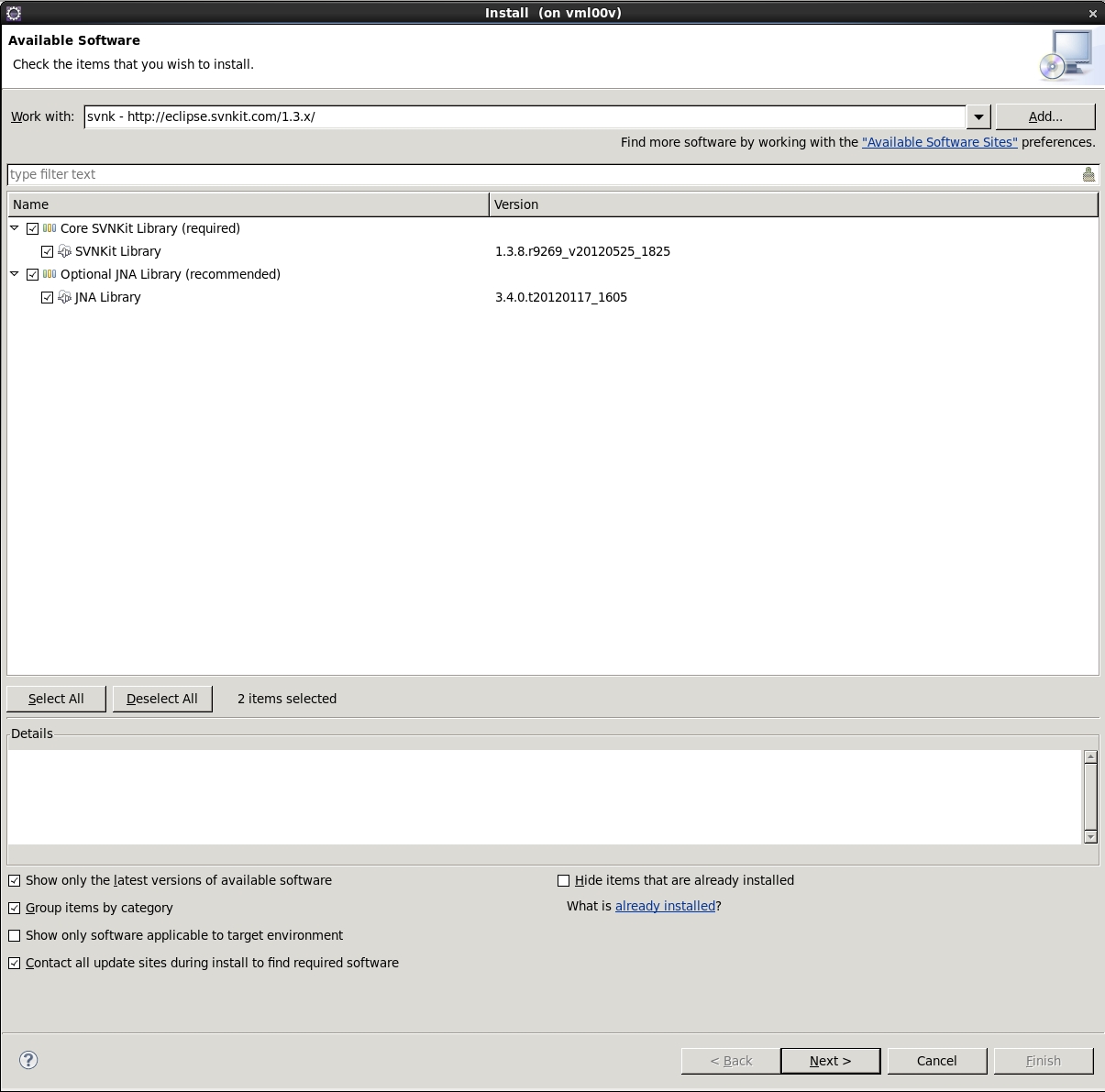 Unfortunately the server that hosts the official svnkit update site is sometimes down. In this case the installation has to be reattempted later. Otherwise the local mirror page may be used.
Unfortunately the server that hosts the official svnkit update site is sometimes down. In this case the installation has to be reattempted later. Otherwise the local mirror page may be used.
FESA3 Plug-In Update Site
The FESA3 Eclipse Plugin's update site URL is https://www-acc.gsi.de/data/eclipse-kepler/fesa.Recommended Plug-Ins
- For remote debugging: ELT Terminal - http://elt.googlecode.com/git/update-site
- For remote debugging: Remote Systems Explorer End-User Runtime / User Actions from http://download.eclipse.org/releases/kepler, section Mobile and Device Development
Useful Update Sites - Pre-installed Plug-Ins
(For completeness only other useful update sites are given:- Eclipse Kepler - http://download.eclipse.org/releases/kepler
- CDT - http://download.eclipse.org/tools/cdt/releases/kepler
- Subversive Team Provider for SVN Repository Access - http://www.polarion.com
Update
If you want to update the already installed FESA3 Eclipse Plugin please uninstall the existing plugin first (Menu: Help > Install new software... > What is already installed?). Restart eclipse as suggested. Install the plugin as described above. A possible error during installation is a Checktrust-Error. This can happen if a package is not properly copied from the server. An expert may update the necessary files manually if necessary, please refer to the FESA core team at GSI.FESA Settings
Check the FESA3 settings in Window > Preferences.FESA FWK Preferences
- Auto Save: Enabled
FESA Log Preferences
- Log directory: /home/<username>/log
- Log level: INFO
FESA Repository Preferences
- Login: Linux account name
- Password: matching password
- Share new FESA projects automatically into repository: check if desired
FESA Validation Preferences
- Validation Level: ERROR
FESA Perspective
Open the FESA3 perspective using Window/Open Perspective/Other.../FESA. The FESA perspective contains the Project Explorer on the left, the Outline and the C++ Make Targets View on the right and various FESA views on the bottom. The selection of FESA Views consists of- FESA Console View - display FESA information and error messages depending on the log level settings
- FESA Browser - displays FESA documentation depending on the selected element in a FESA document or displays the created HTML documentation
- FESA Problems View - display validation errors of FESA documents per FESA project
- FESA Workspace* - display FESA projects only in a clearly arranged manner and provide the most significant FESA functions
- FESA Welcome View - provide access to the FESA3 wiki pages
FESA3 Eclipse Configuration
In order to use Eclipse's SVN Repository View to gain access to the SVN repository locations the user credentials have to be entered for at least one repository location. The SVN repository locations for FESA3 development are provided automatically by the FESA3 Eclipse Plug-In, only the access has to be configured for the SVN connector. The following screenshot displays the recommended settings.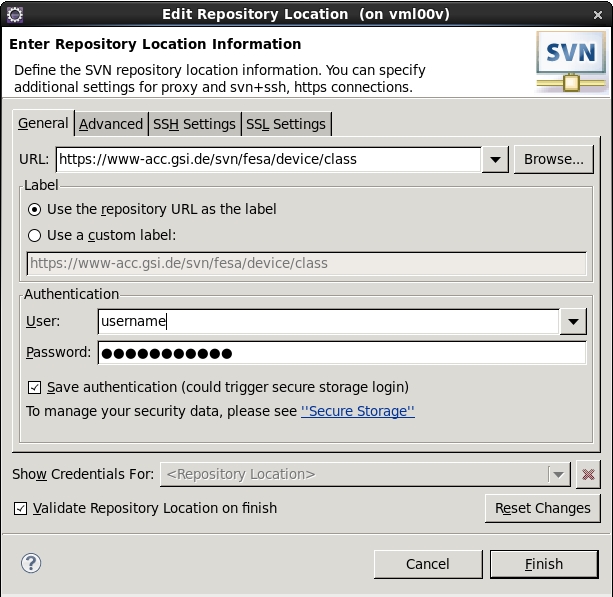
C++ Settings
If code analysis does not work properly this may be caused by a erroneous setting in the C/C++ Indexer Preferences. Please ensure that the build configuration for the C/C++ Indexer is set to "Use active build configuration". In Eclipse check Window>Preferences>C/C++>Indexer>Build configuration for indexer.Troubleshooting
Eclipse does not allow to switch to the FESA perspective: Delete the folder .eclipse/org.eclipse.equinox.security_* in your home directory. This folder contains the secure storage information. When editing the FESA repository preferences select a new secure storage password.* GSI feature
Edit | Attach | Print version | History: r13 < r12 < r11 < r10 | Backlinks | View wiki text | Edit wiki text | More topic actions
Topic revision: r13 - 03 Mar 2014, SolveighMatthies
 Copyright © by the contributing authors. All material on this collaboration platform is the property of the contributing authors.
Copyright © by the contributing authors. All material on this collaboration platform is the property of the contributing authors. Ideas, requests, problems regarding Foswiki? Send feedback
