You are here: Foswiki>Applications Web>AppHowToMain>AppHowToGitMigrationOfSvnProject (15 Apr 2020, JuttaFitzek)Edit Attach
Migration of an existing SVN Project to Git
This page describes the Git migration of an existing SVN project using the Script provided by Andreas Schaller. For simplicity, this HowTo is targeted only at migrating one project for the first time. It describes, what needs to be configured and performed for successful migration. As a more advanced step, if your project is a regular project, you will also need to update Jenkins. Also you want to eventually rename the project during migration. All these steps necessary around the pure project migration are described here: 15 steps to migrating a project including Jenkins and project renaming.1. Choosing or creating the corresponding organization in Git
1.1 Organizations in Git
Each Git organization groups a bunch of repositories. Typically for APP projects, an organization is either a bigger project (such as "lsa", "zks", ..) or there is one big organization for all control room applications called "fcc-applications". These organizations group repositories with a common topic, team members, ownerships etc. Please refer to the Git structuring and naming guidelines for more details.1.2 Standard organization "fcc-applications" for applications
For applications, typically the organization called "fcc-applications" is used and you can skip to chapter 2.1.3 Creating a new organization
If the organzation - here zks in this example - does not yet exist, you can create it within Gitea. Go to https://git.acc.gsi.de/, log in with your cluster account. Press the "+" sign in the upper right corner to create the organization.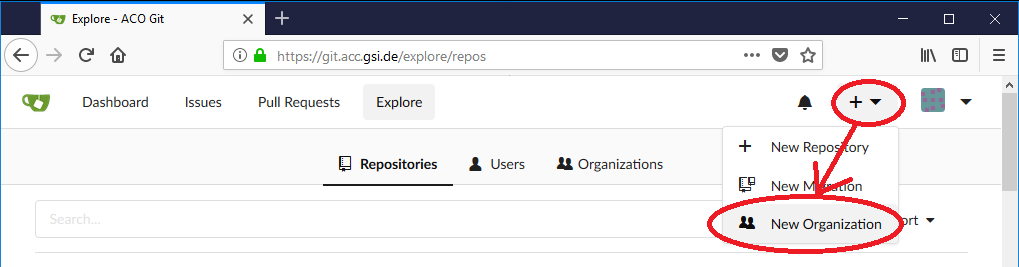
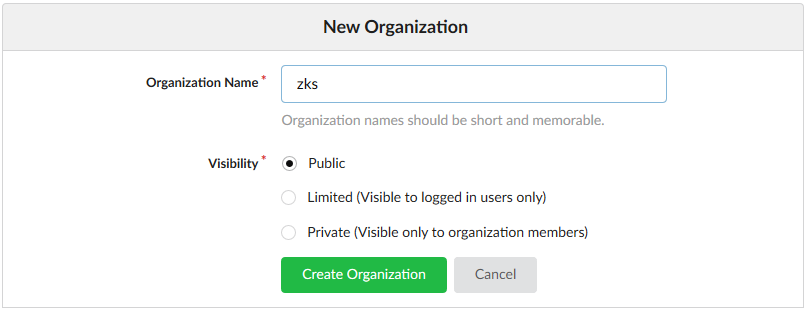 The default visibility is Public, which we want to use for all of our applications and libraries.
(The only exception for the time being is zks itself, since there we deal with personnel data and therefore restrict the visibility to private).
The default visibility is Public, which we want to use for all of our applications and libraries.
(The only exception for the time being is zks itself, since there we deal with personnel data and therefore restrict the visibility to private).
2. Prepare logins and ssh keys
To later upload the project from SVN to Git, we first have to make our public ssh user key known to Git (more detailed information about using ssh keys for connecting to Git can be found here https://help.github.com/en/articles/connecting-to-github-with-ssh). Warning: Can't find topic Applications.APHowToGitPrepareSshKey Warning: Can't find topic Applications.APHowToGitPrepareSshKey3. Migrating the project
To migrate an existing SVN project, please make sure, that you do not have any open changes left to commit to SVN.3.1 Configure Git
Warning: Can't find topic Applications.ApHowToGitConfigure3.2 Get the migration script
You can get the migration script by cloning the corresponding Git repository with the command line or within Eclipse if you are already familiar with Git. In this case just clone the repository and proceed to the next step to execute the script. The migration script can also be directly downloaded, which we recommend and describe here, for the case that you have not worked with Git so far. By convention in APP, the repositories are stored within~/path_to_eclipse_workspace/repos/git/. Therefore we first switch to this directory or create it, if it is not yet there.
cd ~/path_to_eclipse_workspace/repos/gitor
mkdir -p ~/path_to_eclipse_workspace/repos/git cd ~/path_to_eclipse_workspace/repos/gitrespectively for creating this directory and going there. Use
pwd to check, if you are correctly in this directory full_path_to_eclipse_workspace/repos/git/.
Execute
wget https://git.acc.gsi.de/schaller/GitMigrationScript/archive/master.zip unzip master.zipto get the repository which contains the needed scripts.
3.3 Executing the migration script
Go to the git repositories directory in your Eclipse workspace (if you executed the above steps, you are already there).cd ~/path_to_eclipse_workspace/repos/gitBefore running the migration script, please check its description and full options here. In the simple case, you can just use:
./gitmigrationscript/git_migration.sh --project zks-app-selection --svnGroup personnel-safety --svnPath zks-db/app --organization zks --add-gitignoreTypically used options are:
- --project the name of the SVN project
- --svnGroup the name of the existing SVN repository, e.g. applications (https://www-acc.gsi.de/svn/applications), lsa, personnel-safety, etc.
- --svnPath the path within the SVN repository
- --organization the Git organization name
- --add-gitignore should be there always to get a predefined gitignore file (something similar to .svnIgnore)
- --svnLayout=none this is not needed for the standard case, when your project directory in SVN contains trunk/tag/branches, e.g.
zks-app-selection/trunk/ source code.--svnLayout=noneis needed, when your project directory does not contain trunk/tag/branches, e.g. the directory looks likezks-app-selection/ source code. - --gitProject new-project-name if you do not want to keep the same name, but rename the project while migrating it, e.g.
./gitmigrationscript/git_migration.sh --project app-ionsrc --svnGroup applications --organization fcc-applications --gitProject ionsource-app --add-gitignore
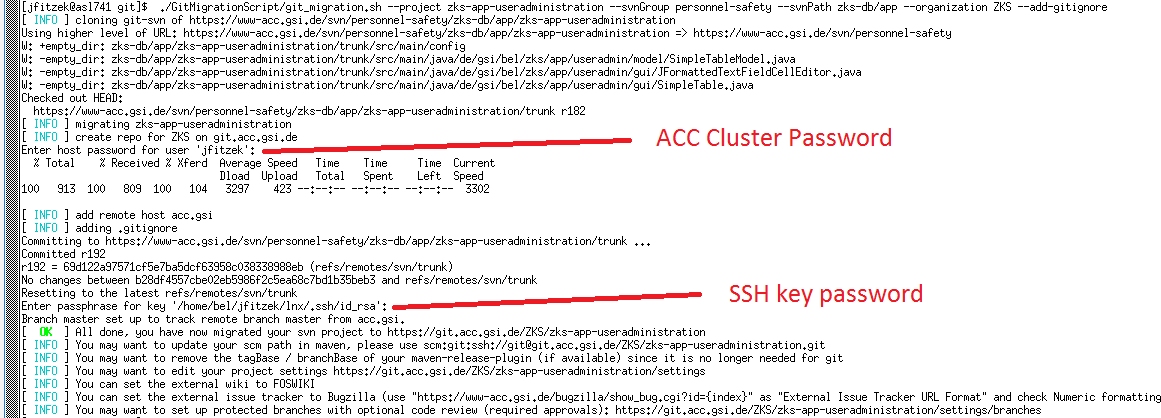 You should now follow the hints of the script, e.g updating your pom.xml to not use svn anymore.
You should now follow the hints of the script, e.g updating your pom.xml to not use svn anymore.
3.4 View the newly created repositories and their contents
After successfully migrating your projects, you can view them using the dashboard of Gitea.Here you can browse the newly created repositories.
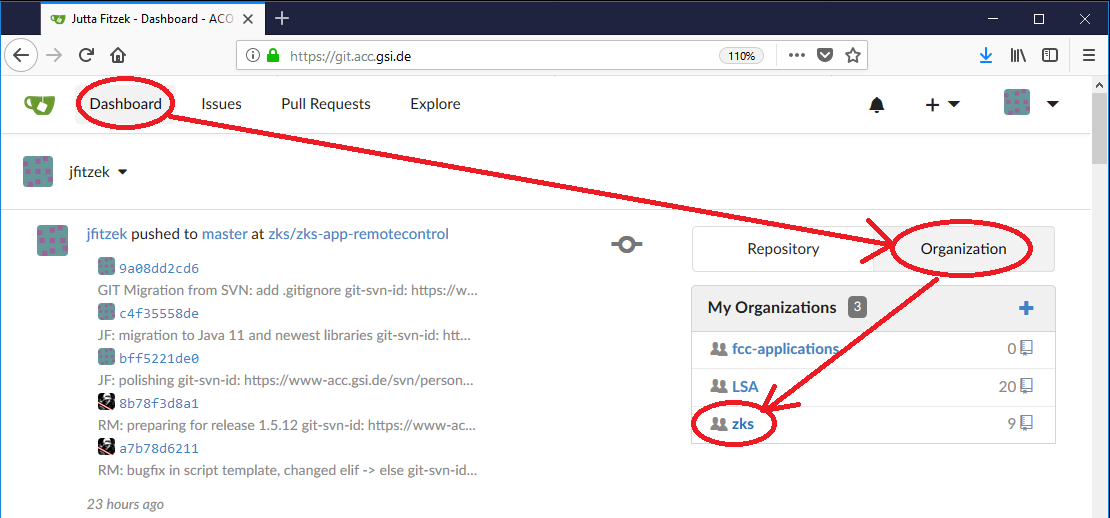
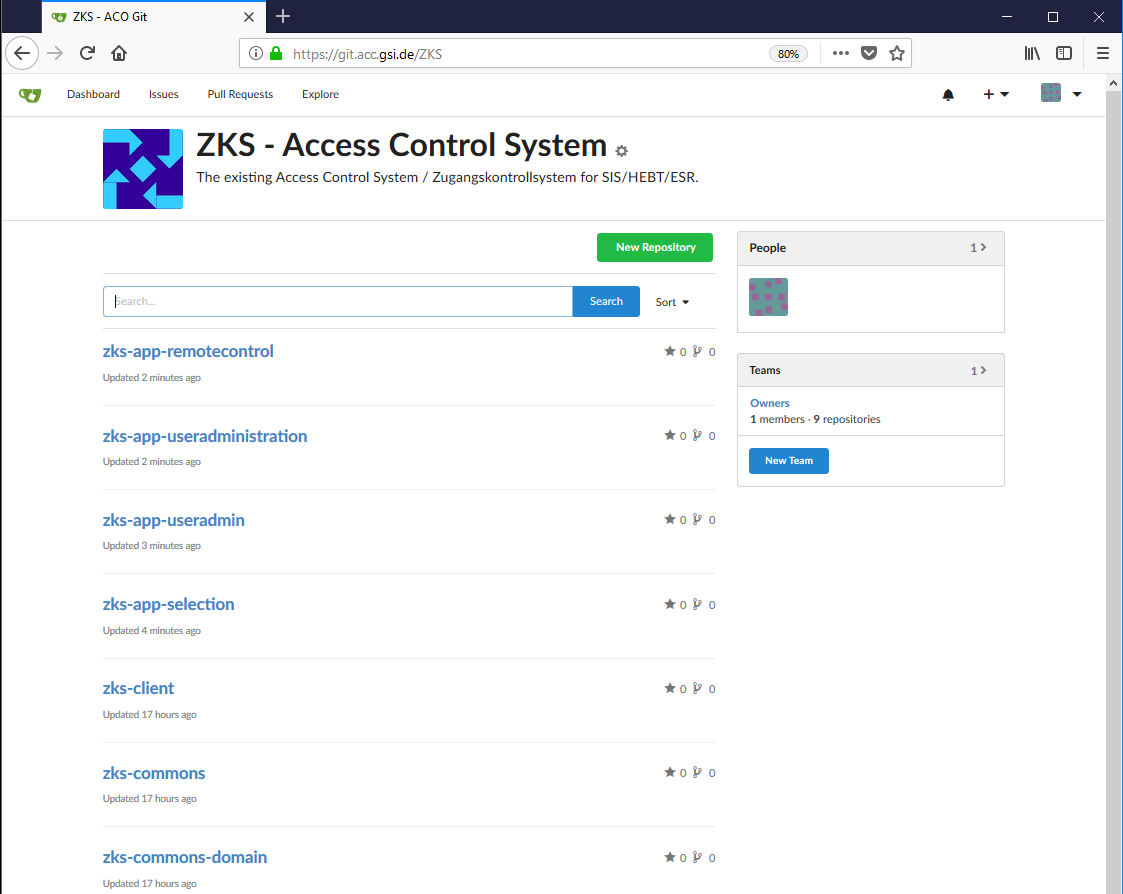
4. How to move on
4.1 Oooops, we have SVN updates after migrating the project to Git
If by any chance changes have been made to the SVN project after migrating it to Git, there is also a script provided by Andreas that allows migrating SVN updates to Git. Please refer to the Git Migration Script, especially the script calledgit_svn_update.sh.
WARNING: this can only be done on exactly that repository which was created by the git_migration.sh script. Also it may not work properly if there are also changes on the Git repository itself.
4.2 Prevent changes to SVN
After migrating the project to Git, it makes sense not to allow updates on the obsolete SVN project any more. However, the whole SVN repository can be set to read-only (and will be latest in April 2020), but not the single project. We recommend moving your SVN project within SVN to a direcotry called e.g. "moved_to_git_svn_not_available_anymore" (like in the lsa SVN repository). Like this, people that have still checked out the project from SVN will get errors and cannot commit changes any more that easily. After all projects of an SVN repository have been successfully migrated to Git, please contact Christoph Handel to finally set the repository to read-only.4.3 Git, here we come
When your project is successfully migrated to Git, please remove the old SVN project from your Eclipse (right mouse click -> delete -> "delete project contents on disk"). Then get it again by cloning the corresponding repository from Git. How this is done is described in the Git in Eclipse for Beginners. When you get your Git project for the first time, please make sure to update your pom.xml, i.e. please change at least the <code><scm></code>-tags to point to Git as described in the 15 steps to migrating a project including Jenkins and project renaming. -- JuttaFitzek - 24 Jul 2019Edit | Attach | Print version | History: r17 < r16 < r15 < r14 | Backlinks | View wiki text | Edit wiki text | More topic actions
Topic revision: r17 - 15 Apr 2020, JuttaFitzek
 Copyright © by the contributing authors. All material on this collaboration platform is the property of the contributing authors.
Copyright © by the contributing authors. All material on this collaboration platform is the property of the contributing authors. Ideas, requests, problems regarding Foswiki? Send feedback
