You are here: Foswiki>Applications Web>AppGuidelinesMain>AppGuidelinesGuiMain>AppGuidelinesGuiDeviceStatus>AppGuidelinesGuiDeviceStatusOldConcepts (13 Apr 2020, JuttaFitzek)Edit Attach
Device Status Guidelines Archive
Old solution (valid until 20.07.2018)
Statuses
The basic idea is to distinguish between devices which are relevant in the current context and those who are not. Relevant means it's part of the current context or it's in an error state that affects the current context. If all or no contexts are selected all devices are considered to be relevant. For more detailed errors detailed statuses are defined. There isn't a special color for each error status. 'Relevant in context' means the device is required in the selected context. Whenever it's technically impossible to detect the relevance of the device in the context or when working without a context use the 'relevant in context' colors.Status definitions
Error: Doesn't work as expected. Warning: Used only when there is an error but operation may continue without limitations e.g. redundant hardware where one part is okay and the other one is damaged. Information: Used in detailed statuses when a problem has been identified but requires no immediate action. Okay: Works as expected It is expected that many or even all of the states mentioned below are combined in a single status e.g. 'op-ready'. This might not be case at the moment and must be clarified.Truth values
Active / inactive: Inactive means the device is turned on but set to a level where it that doesn't influence the beam. Otherwise it's active. Active expected: Data supply indicates that the device will be set to a level where it influences the beam. Turned on expected: Data supply indicates that it expects the device is turned on. When a device is irrelevant for the context.| Active | Active expected | Turned on | Turned on expected | Any error | Resulting status |
|---|---|---|---|---|---|
| no | no | no | no | no | Okay / irrelevant |
| no | no | no | no | yes | Error / irrelevant |
| no | no | no | yes | no | Error / irrelevant |
| no | no | no | yes | yes | Error / irrelevant |
| no | no | yes | no | no | Error / irrelevant |
| no | no | yes | no | yes | Error / irrelevant |
| no | no | yes | yes | no | Okay / irrelevant |
| no | no | yes | yes | yes | Error / irrelevant |
| no | yes | no | no | no | Error / irrelevant |
| no | yes | no | no | yes | Error / irrelevant |
| no | yes | no | yes | no | Error / irrelevant |
| no | yes | no | yes | yes | Error / irrelevant |
| no | yes | yes | no | no | Error / irrelevant |
| no | yes | yes | no | yes | Error / irrelevant |
| no | yes | yes | yes | no | Error / irrelevant |
| no | yes | yes | yes | yes | Error / irrelevant |
| yes | no | no | no | no | Error / irrelevant |
| yes | no | no | no | yes | Error / irrelevant |
| yes | no | no | yes | no | Error / irrelevant |
| yes | no | no | yes | yes | Error / irrelevant |
| yes | no | yes | no | no | Error / irrelevant |
| yes | no | yes | no | yes | Error / irrelevant |
| yes | no | yes | yes | no | Error / irrelevant |
| yes | no | yes | yes | yes | Error / irrelevant |
| yes | yes | no | no | no | Okay / irrelevant |
| yes | yes | no | no | yes | Error / irrelevant |
| yes | yes | no | yes | no | Error / irrelevant |
| yes | yes | no | yes | yes | Error / irrelevant |
| yes | yes | yes | no | no | Error / irrelevant |
| yes | yes | yes | no | yes | Error / irrelevant |
| yes | yes | yes | yes | no | Okay / irrelevant |
| yes | yes | yes | yes | yes | Error / irrelevant |
| Active | Active expected | Turned on | Turned on expected | Any error | Resulting status |
|---|---|---|---|---|---|
| no | no | no | no | no | Okay / relevant |
| no | no | no | no | yes | Error / relevant |
| no | no | no | yes | no | Error / relevant |
| no | no | no | yes | yes | Error / relevant |
| no | no | yes | no | no | Error / relevant |
| no | no | yes | no | yes | Error / relevant |
| no | no | yes | yes | no | Okay / relevant |
| no | no | yes | yes | yes | Error / relevant |
| no | yes | no | no | no | Error / relevant |
| no | yes | no | no | yes | Error / relevant |
| no | yes | no | yes | no | Error / relevant |
| no | yes | no | yes | yes | Error / relevant |
| no | yes | yes | no | no | Error / relevant |
| no | yes | yes | no | yes | Error / relevant |
| no | yes | yes | yes | no | Error / relevant |
| no | yes | yes | yes | yes | Error / relevant |
| yes | no | no | no | no | Error / relevant |
| yes | no | no | no | yes | Error / relevant |
| yes | no | no | yes | no | Error / relevant |
| yes | no | no | yes | yes | Error / relevant |
| yes | no | yes | no | no | Error / relevant |
| yes | no | yes | no | yes | Error / relevant |
| yes | no | yes | yes | no | Error / relevant |
| yes | no | yes | yes | yes | Error / relevant |
| yes | yes | no | no | no | Okay / relevant |
| yes | yes | no | no | yes | Error / relevant |
| yes | yes | no | yes | no | Error / relevant |
| yes | yes | no | yes | yes | Error / relevant |
| yes | yes | yes | no | no | Error / relevant |
| yes | yes | yes | no | yes | Error / relevant |
| yes | yes | yes | yes | no | Okay / relevant |
| yes | yes | yes | yes | yes | Error / relevant |
Detailed error statuses
A detailed error status informs the user on the details of a certain error. This can be one of the following.| Prio | Detailed status name | Visual idea | Icon Preview | Resource | Comment |
|---|---|---|---|---|---|
| 0 (Highest) | Locally controlled | Tool (representing manual work) | |
detailed_status_local_white.png | |
| 1 | Hardware error | Processor | .png) |
detailed_status_hardware_white.png | |
| 2 | Not op-ready | Construction site |  |
detailed_status_not_op_ready_white.png | |
| 3 | Not connected | Unplugged power cable | .png) |
detailed_status_not_connected_white.png | |
| 4 (Lowest) | Turned off | Power off icon | .png) |
detailed_status_off_white.png | |
| 4 (Lowest) | Turned on, inactive | Power on icon | .png) |
detailed_status_on_white.png | |
| 4 (Lowest) | Turned on, active | Man running | .png) |
detailed_status_active_white.png | Could be used to distiniguish just turned on devices doing nothing nothing and actually active devices |
Detailed okay statuses
| Prio | Detailed status name | Visual idea | Icon Preview | Resource | Comment |
|---|---|---|---|---|---|
| n/a | Turned off | Power off icon | |
detailed_status_off_white.png | |
| n/a | Turned on, inactive | Power on icon | |
detailed_status_on_white.png | |
| n/a | Turned on, active | Man running | |
detailed_status_active_white.png | Could be used to distiniguish just turned on devices doing nothing nothing and actually active devices |
Other statuses
Power switching stateThe old state is displayed while indicating that a new state is being set using an activity indicator. RF turned off
The generators of an RF device are turned on but RF is turned off means the device is turned off in the end. Mixed power statuses
When there is a device that combines several devices and one or more of this internal devices is turned off this means the whole device is considered as turned off. When a color-only status is used a tooltip can be used to explain the detailed status. When it's obvious to which device type and nomenclature the status belongs this information can be omitted in the tooltip.
Step motor status
The step motor status is not displayed in a special color as using a special color could be confused with the status of the device. In case the step motor works okay display another icon instead of the power on icon.| Detailed status name | Visual idea | Icon Preview | Resource | Comment |
|---|---|---|---|---|
| slit/actuator inner end position in beam reached | Inner position | .png) |
detailed_status_step_motor_inner_white.png | |
| slit/actuator positioned in beam (not out nor in) |
Inbetween position | .png) |
detailed_status_step_motor_inbetween_white.png | |
| slit/actuator outer end position in beam reached | Outer position | .png) |
detailed_status_step_motor_outer_white.png | |
| slit/actuator moving | Moving slit/actuator | |
Animated |
Example - beam-destroying devices
Devices like cups can be moved into the beam by using a step motor. When moved into the beam these devices may affect the beam or even destroy it. A device which is moved into the beam is of course relevant for each context that crosses the device. When such a device is moved into the beam this is considered as a setting that affects the beam. So in this case this setting superseeds the status of the device itself. So in order to see the device status it must be moved out of the beam. This doesn't mean the cup cannot be moved. This is part of the step motor status.| Moved into beam | Device status | Resulting status |
|---|---|---|
| No | Error | Error, irrelevant in context |
| No | Okay | Okay, irrelevant in context |
| Yes | Error | Error, relevant in context |
| Yes | Okay | Error, relevant in context |
Visual representation
Colors
- Error/relevant: 240, 66, 66 (#F04242)
- Warning/relevant: 247, 159, 72 (#F79F48)
- Information/relevant: 67, 128, 188 (#4380BC)
- Okay/relevant: 67, 188, 88, (#43BC58)
- Error/irrelevant: 227, 187, 187 (#E3BBBB)
- Warning/irrelevant: 247, 207, 168 (#F7CFA8)
- Information/irrelevant: 209, 223, 237 (#D1DFED)
- Okay/irrelevant: 209, 237, 209 (#D1EDD1)
Known tradeoffs
- The current solution uses black text color for both dark and bright background colors. Using a single text color is the most consistent solution but it's questionable if it works best on dark colors. Making the dark colors brighter makes them more similar to the bright colors.
Links
Proposals for status colors (s.a. \\WinFilesvg\BEL$Root\belgroup\CS-Design\Specs-and-Requirements\5-Development-Guidelines\F-DG-C-02e_GUI-Guideline-v1.2.doc).Implementation
Detailed status icons can be foiund in cscoap-common-images. They are called detailed_status_STATUSNAME_white.png.Alternative 2: Mainly traffic light concept - meaning depends on context
Error, warning, information and okay would be the only constants. Every status representation would assign a new meaning to the status. In case of device statuses the beam instrumentation area would inform the user about the device position. For the same device which can be moved into the beam the device's status would be primarily displayed in the pictogram area.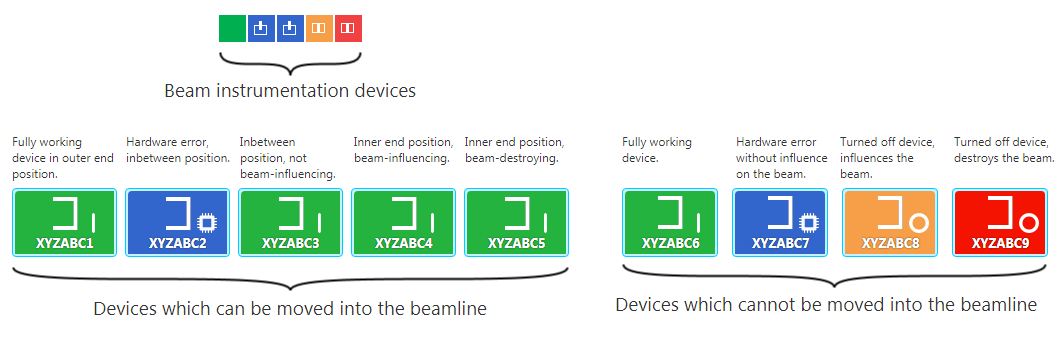
Pros
- This concept is quite flexible as it allows to display different information that is important to the user in a certain context.
Cons
- Every use of a status display would require learning the meaning of the status.
- The context where the status indicator is used has to explain the status meaning to the user somehow.
Edit | Attach | Print version | History: r4 < r3 < r2 < r1 | Backlinks | View wiki text | Edit wiki text | More topic actions
Topic revision: r4 - 13 Apr 2020, JuttaFitzek
 Copyright © by the contributing authors. All material on this collaboration platform is the property of the contributing authors.
Copyright © by the contributing authors. All material on this collaboration platform is the property of the contributing authors. Ideas, requests, problems regarding Foswiki? Send feedback
