You are here: Foswiki>Applications Web>AppGuidelinesMain>AppGuidelinesGuiMain>AppGuidelinesGuiDeviceStatus (13 Apr 2020, JuttaFitzek)Edit Attach
Device status visualization
- Basic statuses
- Detailed device statuses
- Devices which can be moved into the beamline
- Statuses when no context has been selected
- Secondary status
- Other status-relevant information
- Visual representation
- Intended user interaction
- Discussion
- Open questions
- Links
- Old and alternative concepts
- Operator Summary
- Changes
Guideline status
DraftProblem description
Solution - centered on beam-influence of devices
The basic idea here is that the most important information is always the device's influence on the beam. This can have different reasons though. The device can be moved into the beamline for some reason or there is a device-related issue that affects normal beam operation. The different statuses are basically different severities defining how much the device affects the beam.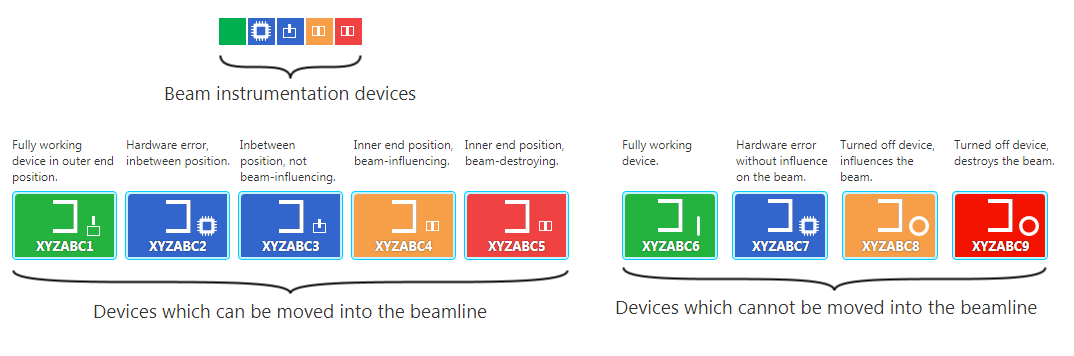
Basic statuses
The basic statuses are primarily represented by the background color.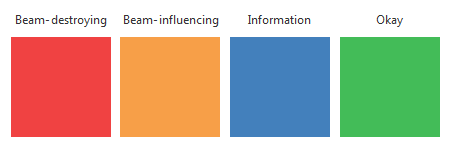 Color definitons:
Color definitons: - Beam-destroying: 240, 66, 66 (#F04242)
- Beam-influencing: 247, 159, 72 (#F79F48)
- Information: 67, 128, 188 (#4380BC)
- Not beam influencing: 67, 188, 88, (#43BC58)
Detailed device statuses
Just like in the old concept, the color only communicates the basic status. The detailed status is represented by an icon. This can be one of the following.| Prio | Detailed status name | Visual idea | Icon Preview | Resource | Comment | Operator action / On-call duty |
|---|---|---|---|---|---|---|
| 0 (Highest) | Interlock | Linked chains | |
detailed_status_interlock_white.png | Inspect detailed status. On-call duty depends on interlock type | |
| 1 | Locally controlled | Tool (representing manual work) | |
detailed_status_local_white.png | Can the operator turn it back to remote by walking to the device? Probably equipment group? | |
| 2 | Modules not ready | Could be Modules or components representing a part of a larger system. Hardware or chip. |
|
detailed_status_modules_not_ready_white.png | No final decison on icon metaphor. | Probably FESA? |
| 3 | Turned off | Power off icon | .png) |
detailed_status_off_white.png | Inside application | |
| 3 | Stand-by | Standby icon | |
detailed_status_standby_white.png | Use when device is basically turned on, but associated HF is not. | Inside application |
| 3 | Turned on, active | Power on icon | |
detailed_status_on_white.png | FESA devices don't support active and inactive. They are always displayed as turned on and active. | Inside application |
| 4 | Turned on, unexpected inactive | Man standing still | |
detailed_status_inactive_white.png | No final decison on icon metaphor. Use when a device access device is expected to be on and active, but is inactive. In the new control system there is no known mechanism for an expected setting. Devices controlled by the setting management system are all expected to be 'active' all the time. For these 'inactive' is all an unwanted status. For all other devices supporting 'active and 'inactive' there is no expected status. |
Inside application (Sequencer) |
| 4 | Turned on, unexpected active | Man running | .png) |
detailed_status_active_white.png | Use when a device access device is expected to be on and inactive, but is active. As devices controlled by the settings management system are always expected to be active, this status may no longer by relevant. | |
| 5 | Not op-ready | General error | |
detailed_status_error_white.png | When status is fine it means status is okay or warning, no interlock pending, remotely controlled and modules are ready. So when OP-ready is not true, this means the FESA developer has set op-ready to false for unknown reasons. This status should be questioned as it is (or should be) just a sum of several statuses and can potentially used to add other stuff which is considered relevant for being op-ready. Currently this status also covers Status=Error (consider when op-ready is removed). |
Probably FESA? |
| 7 | Status warning | General warning | |
detailed_status_warning_white.png | Display when no other matches and status is set to 'Warning'. Currently the severity of this status is always 'Information'. See section 'open questions' for more details. | Probably equipment group? |
| Status unknown | Question mark | |
detailed_status_unknown_white.png | Status is mutually exclusive. An unknown status means that no other status information can be read. | Probably FESA? | |
| Not connected | Unplugged power cable | .png) |
detailed_status_not_connected_white.png | Technically not really a status as no status can be read in this case. Status is mutually exclusive. | Probably FESA? |
Devices which can be moved into the beamline
| Position | Position severity | Resulting primary status | Detail icon |
|---|---|---|---|
| Not in beam | Not beam-influencing | Okay (Device status not okay -> Information) | Position icon or no icon (device status icon when device status not okay) |
| Not in beam | Beam-influencing | Okay (Device status not okay -> Information) | Position icon or no icon (device status icon when device status not okay) |
| Not in beam | Beam-destroying | Okay (Device status not okay -> Information) | Position icon or no icon (device status icon when device status not okay) |
| In beam | Not beam-influencing | Information | Position icon |
| In beam | Beam-influencing | Beam-influencing | Position icon |
| In beam | Beam-destroying | Beam-destroying | Position icon |
| Detailed status name | Visual idea | Icon Preview | Resource | Comment |
|---|---|---|---|---|
| Moved into beam (typically 0 position) | Inner position | .png) |
detailed_status_step_motor_inner_white.png | |
| Moved somewhere between outer end position and 0. | Inbetween position | .png) |
detailed_status_step_motor_inbetween_white.png | Also display when between 0 and inner end position? |
| slit/actuator outer end position in beam reached | Outer position | .png) |
detailed_status_step_motor_outer_white.png | |
| Position unknown | Position icon with question mark | |
detailed_status_step_motor_unknown_white.png |
Statuses when no context has been selected
Some statuses depend on context information. Without a context the severity of these statuses cannot be evaluated.- Don't display active/inactive information
Secondary status
As the primary status is set by the device's influence on the beamline, the secondary status is the complementary other state. So when the primary status is defined by the device's position, the secondary status is the actual device status. As design variations have shown that an easily recognizable secondary status always competes with the primary status. When displaying the secondary status, it has to be displayed in an unobtrusive way, only recognizable when seitting in front of the display - if displayed at all. The benefit of the secondary status is limited to situations when there are both device-related issues and the device's position influences the beam. When a device is moved into the beamline for a longer time and the device has issues, this cannot be detected without a second status. In the first iteration of this concept no secondary status is displayed.Other status-relevant information
Power switching stateThe old state is displayed while indicating that a new state is being set using an activity indicator. RF turned off
The generators of an RF device are turned on but RF is turned off means the device is turned off in the end. Mixed power statuses
When there is a device that combines several devices, the worst single status is displayed.
Visual representation
Text and icon colors Always use white text.color and icons on top of colored areas. Depending on the space available the detailed status is displayed directly as overlay icon or in a tooltip. Example of list item, detailed status displayed as overlayIntended user interaction
The basic interaction is to see the basic status from a longer distance and see the detailed status when approaching the screen. When there is e.g. an interlock pending, the user has to get the interlock reason from somewhere else. This is not covered by this status representation.Discussion
Pros
- Consistently displays the same information in different contexts.
- Could help to establish a status concept that works across applications as the influence on the beam is the key message.
Cons
- Whenever the focus is on the device status itself it may be confusing to see the other beam-influencing reason: The device's position. This could be the case in the pictogram area for devices which can be moved into the beamline, where the user is mostly interested in the device's status.
- As the severity of the device status for devices which can be moved into the beamline is always 'informational' it cannot be easily distinguished from a device which is moved into the beamline but has no influence on the beam. Both information display a different detailed status icon though.
Open questions
- The question has arisen if some or all of the detailed statuses justify another basic status. An 'unknown' status would communicate that it's unknown if the beam will be influenced or even destroyed. This could be e.g. an unknown position of the device when moved into the beamline or the offline status where it's unknown
- What about statuses that could lead to a beam-influencing or beam-destroying status later? Is it okay to handle them as informational or should there be an extra severity level (e.g. beam-influencing=yellow, (warning=orange)?
- As certain magnets are set to zero current to control the beam, it must be asked if there are actually devices which are expected to be off at all. It must alos be considered that power is of course not an event setting, but ust a DC setting.
- The severity of on/off is questionable when no context has been set. In almost all cases on is okay and off is beam-influencing or worse. One idea could be to reuse the old 'irrelevant' concept.
- Some of the statuses itself must be discussed as they are currently not really helpful to operators. OP-ready and module-ready don't really help to take the proper actions.
- Which of the statuses will lead to an interlock?
- Should we distinguish between 'potentially beam-destroying' and 'certainly beam-destroying'?
- How to handle drivetrain statuses? Combine with device status or separate?
Links
Proposals for status colors (s.a. \\WinFilesvg\BEL$Root\belgroup\CS-Design\Specs-and-Requirements\5-Development-Guidelines\F-DG-C-02e_GUI-Guideline-v1.2.doc).Implementation
Detailed status icons can be foiund in cscoap-common-images. They are called detailed_status_STATUSNAME_white.png.Old and alternative concepts
Old and alternative conceptsOperator Summary
Operator SummaryChanges
15.08.18
- Added 'unknown position' icon, updated the other position icons.
31.07.18
- 1st iteration of new icons in section 'detialed device statuses' finished.
26.07.18
- Reworked section 'Detailed device statuses'.
24.07.18
- Added section 'Statuses when no context has been selected'
- Remove Hardware from 'detailed device statuses'
- Changes to 'open questions'
20.07.18
- Set alternative 1 as new guideline. Moved old guidelines and alternatives to 'Old and alternative concepts' page.
17.07.18
- Added new alternative concept (alternative 2) and more details to alternative 1.
- Added new status concept to new chapter 'alternate concepts' (alternative 1)
09.05.18
- Added colors for 'information' severity (used detailed status)
14.02.18
- Fixed step motor statuses order
06.10.17
- Addded section 'Example - beam-destroying devices'
18.05.17
- Added 'known tradeoffs' section
- Added truth tables for status display and some associated remarks.
08.09.16
- Added resources for detailed status step motor icons (except actuator moving)
26.08.16
- Updated icon previews to indicate that now black icon versions should be used
- Updated section 'text and icon colors' (used black text always)
- Added white status icons to SVN
- Changed section to see more status-relevant information at once, new section 'visual representation' focuses on visual aspects
- Removed detailed error status table column 'Expected' as it contained no vital information
- New section 'detailed okay statuses'
25.08.16
- Implementation section now informs about image location and names
- Added white status icons to SVN
Edit | Attach | Print version | History: r44 < r43 < r42 < r41 | Backlinks | View wiki text | Edit wiki text | More topic actions
Topic revision: r44 - 13 Apr 2020, JuttaFitzek
 Copyright © by the contributing authors. All material on this collaboration platform is the property of the contributing authors.
Copyright © by the contributing authors. All material on this collaboration platform is the property of the contributing authors. Ideas, requests, problems regarding Foswiki? Send feedback


