You are here: Foswiki>FESA Web>Fesa3next>FESA3InstallNext (01 Jul 2013, SolveighMatthies)Edit Attach
Installation of the FESA3 Development Environment
ASLCluster asl72x
Machines that are to be used @GSI for FESA3 development: asl720-asl724. Log in possible with GSI Linux account only. For more information on this please contact GSI's accelerator infrastructure. In this environment the latest FESA3 development environment is available. Everything that is required to develop FESA3 equipment software is located in /opt/fesa/fesa-fwk/0.8.1.Eclipse Indigo
Eclipse Indigo including CDTis pre-installed and must be extended with certain plug-ins in order to develop FESA3 equipment software. Each additional Eclipse plugin will be installed in the users home directory into a hidden folder .eclipse. The Eclipse IDE may be started and detached from the console window with the command/common/usr/eclipse-indigo/eclipse&
P2 Update Sites
The FESA3 Eclipse Plugin depends on other plug-ins that must be installed beforehand. Below are the required P2 Update Sites listed. The plug-ins will be installed in the users home directory and will not affect the global Eclipse Indigo installation.- SVNKit 1.3.8 - http://eclipse.svnkit.com/1.3.x/
- Eclipse Orbit (Orbit Packages) - http://download.eclipse.org/tools/orbit/downloads/drops/R20130517111416/repository/ (log4j, other third-party projects if required)
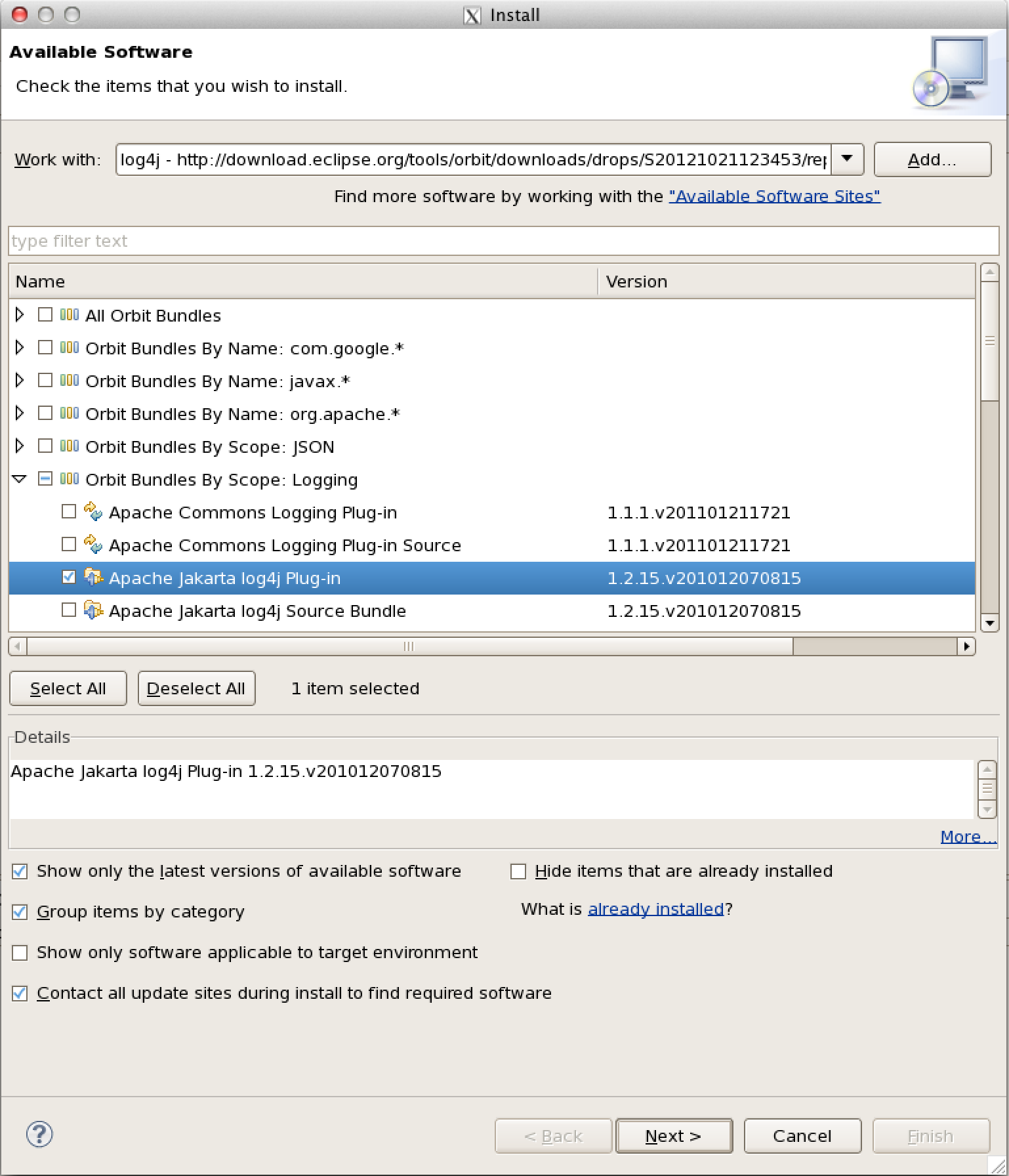
- For remote debugging: ELT Terminal - http://elt.googlecode.com/git/update-site
- Eclipse Indigo - http://download.eclipse.org/releases/indigo
- CDT - http://download.eclipse.org/tools/cdt/releases/indigo
- Subversive Team Provider for SVN Repository Access - http://www.polarion.com
Update
If you want to update the already installed FESA3 Eclipse Plugin please uninstall the existing plugin first (Menu: Help > Install new software... > What is already installed?). Restart eclipse as suggested. Install the plugin as described above. A possible error during installation is a Checktrust-Error. This can happen if a package is not properly copied from the server. An expert may update the necessary files manually if necessary, please refer to the FESA core team at GSI.FESA Settings
Check the FESA3 settings in Window > Preferences.FESA FWK Preferences
- CPU: i686
- Auto Save: Enabled
FESA Log Preferences
- Log directory: /home/<username>/log
- Log level: ERROR
FESA Repository Preferences
- Login: Linux account name
- Password: matching password
FESA Validation Preferences
- Validation Level: ERROR
FESA Perspective
Open the FESA3 perspective using Window/Open Perspective/Other.../FESA.C++ Settings
If code analysis does not work properly this may be caused by a erroneous setting in the C/C++ Indexer Preferences. Please ensure that the build configuration for the C/C++ Indexer is set to "Use active build configuration". In Eclipse check Window>Preferences>C/C++>Indexer>Build configuration for indexer.Edit | Attach | Print version | History: r8 < r7 < r6 < r5 | Backlinks | View wiki text | Edit wiki text | More topic actions
Topic revision: r8 - 01 Jul 2013, SolveighMatthies
 Copyright © by the contributing authors. All material on this collaboration platform is the property of the contributing authors.
Copyright © by the contributing authors. All material on this collaboration platform is the property of the contributing authors. Ideas, requests, problems regarding Foswiki? Send feedback
