You are here: Foswiki>Applications Web>AppZksApplicationsMain>AppZksAppsDevelopmentEnvironment (15 Apr 2020, JuttaFitzek)Edit Attach
ZKS Development Environment Setup
ZKS System landscape overview
General remarks
Because access to the database is only possible from the ACC Network, the ZKS Application development takes place on the Controls Infrastructure (ACO INN) managed Linux cluster (machines asl740, asl741, ...). The ZKS Applications only run inside the ZKS network. From outside, first an ssh login to the ZKS network is mandatory.Java
A Java 1.11 installation (Open JDK 11) is already installed on the IN Linux cluster. During development keep in mind that the cluster is configured for 64bit (OS, Java, etc.).Typing "echo $JAVA_HOME" in a console on the cluster should reveal the location of the java installation.
Eclipse
The Eclipse configuration is described here. Please follow all steps to get a fully configured Eclipse workspace.Git access to ZKS application sources
Open "Window" -> Perspectives -> Other -> Git perspective" and clone the necessary repositories, which you can find here:Git organization URL: https://git.acc.gsi.de/zks
Code Formatting
The correct code formatter was already configured in the Eclipse configuration step (see above). In order to format an existing Java file in Eclipse:- right-click on the file in Java editor -> Source -> Format
- or type: CTRL+SHIFT+F
Build Tool: Maven
The Infrastructure group provides information how to setup maven in Eclipse. Please follow the steps "Maven and Eclipse" and "Configuring the Maven instance used in Eclipse" at this point: https://www-acc.gsi.de/wiki/IN/MavenSetting up needed projects in Eclipse
To import all necessary projects from the Git repository, clone all zks-* repositories and import the projects, select the cloned repository, open it, right mouse click on "working Tree" -> Import Project.(Note: the project zks-utilities is not part of the dependencies of the ZKS applications. It is only a collection of tools used during development, e.g. database import utilities, database scripts, etc.).
You can now switch back to the Java perspective. After checkout of the projects, the resulting project dependencies should look like the following ZKS Java Package Structure:
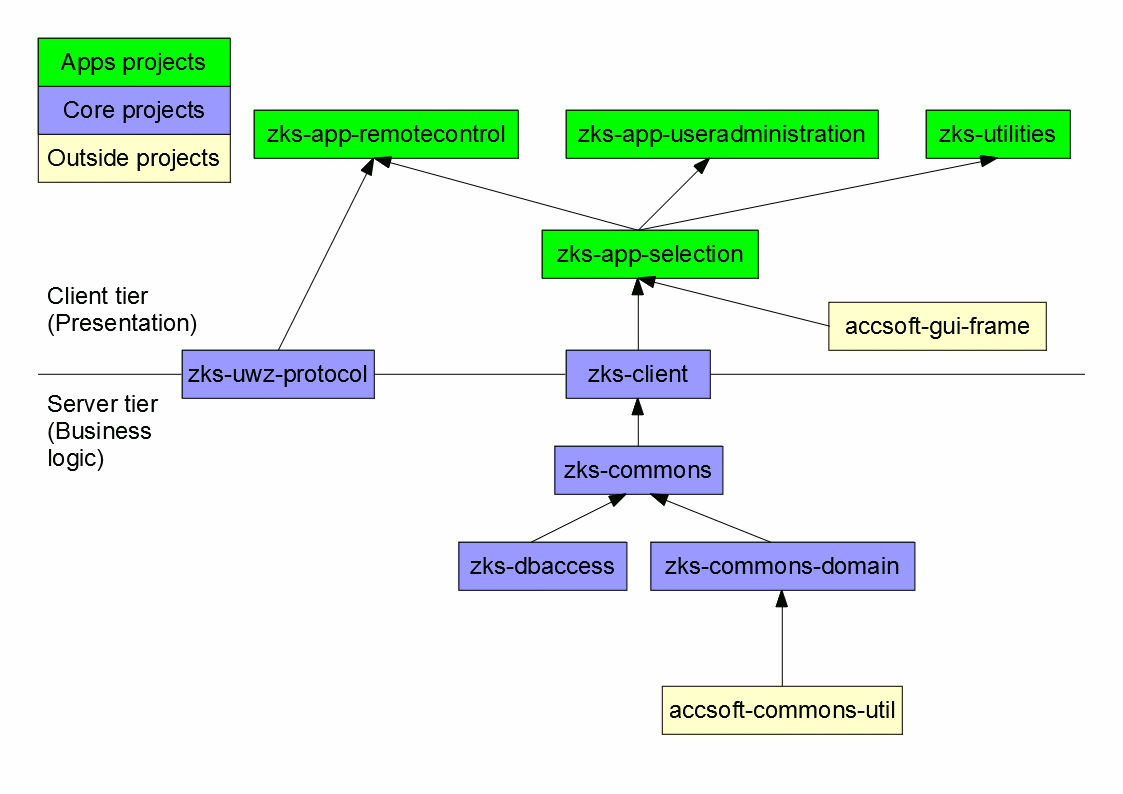
Getting a running application
General aspects
1. Select the appropriate application,either specify
-Dzks.tier=2 -Dzks.database=dev (or: test, pro)or
-Dzks.tier=3 -Dzks.server=proas VM properties in the corresponding run configuration. Optional: For a local log4j configuration file, just add:
-Dlog4j.configurationFile=/home/bel/jfitzek/lnx/dev/zks_log4j2.xml2. Everything should be running
Testing Remote Control
To test the Remote Control Program, you need to receive the ZKS Packages through their own Protocol, usually only available inside the ZKS web. For testing purposes, you can use an ssh tunnelssh jfitzek@zkl00e.acc.gsi.de -L 13334:zkl00e.acc.gsi.de:21377and connect to localhost:13334 in the Remote Control Application (13334 ist just an example).
Getting logging output
Everything about logging configuration is described in the corresponding Logging HowTo. Please note, that the standard logstash server is not accessible from within the ZKS network. Therefore, for ZKS, only file output is supported!!!Database
Oracle SQL Developer
How to configure and use the SQLDeveloper ist descriebed in the corresponding SQLDeveloper HowTo.Schema
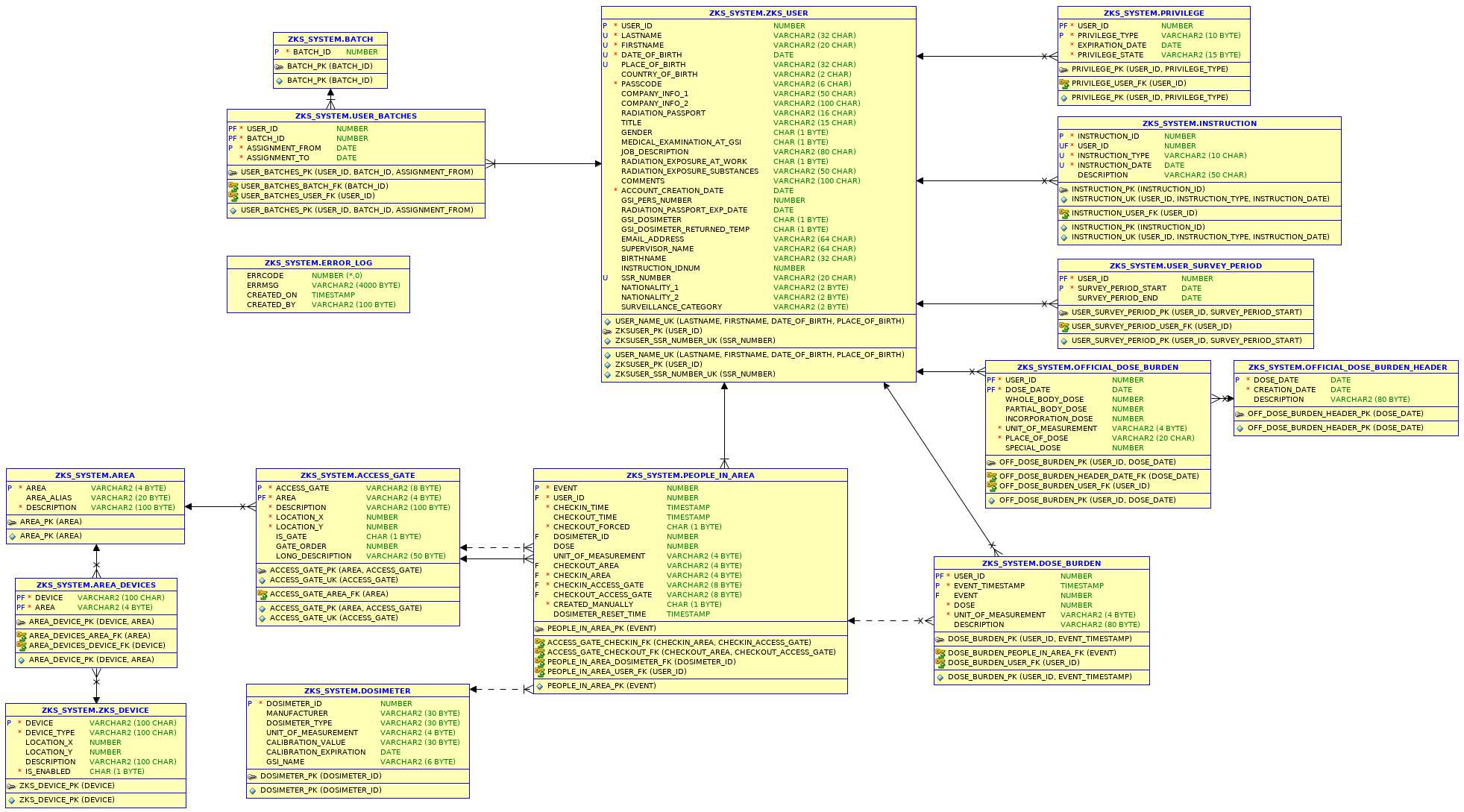
Connection Details (user, host etc.)
List of Databases:| TNS Name | Description | Backup |
|---|---|---|
| AccDbU | Development Database | No |
| AccDbT | Test Database | Yes |
| AccDbP | Production Database | Yes |
| User Name | Description |
|---|---|
| ZKS_SYSTEM | Table owner |
| ZKS_APPS | User for the applications to access the DB content |
| ZKS_SIST | Special user with full read but restricted write access |
-- JuttaFitzek - 07 Jan 2015
-- JuttaFitzek - 11 Feb 2011
| I | Attachment | Action | Size | Date | Who | Comment |
|---|---|---|---|---|---|---|
| |
20191024_zks_db_schema.png | manage | 235 K | 28 Oct 2019 - 07:40 | JuttaFitzek | ZKS DB Schema |
| |
zks-packages.gif | manage | 28 K | 24 Oct 2019 - 12:01 | JuttaFitzek | ZKS Package Structure |
Edit | Attach | Print version | History: r14 < r13 < r12 < r11 | Backlinks | View wiki text | Edit wiki text | More topic actions
Topic revision: r14 - 15 Apr 2020, JuttaFitzek
 Copyright © by the contributing authors. All material on this collaboration platform is the property of the contributing authors.
Copyright © by the contributing authors. All material on this collaboration platform is the property of the contributing authors. Ideas, requests, problems regarding Foswiki? Send feedback


