You are here: Foswiki>Applications Web>AppPresentationsWorkshops>AppWorkshopMigrationToGit20190807 (15 Apr 2020, JuttaFitzek)Edit Attach
Migration to Git Workshop 2019-08-07
Prerequisit steps for the workshop
- You will need a working xdmcp-session on one of the cluster machines asl74x, so please check your login etc. today
- create a new empty workspace by calling
/common/usr/lsa/bin/mkws/mkws.common -ws PATH_TO_WORKSPACE
- afterwards, please start Eclipse using
- for members of groups cscoap or lsa: simply call
eclipse-app-2019-03
- for non-members of cscoap/lsa:
/common/usr/cscoap/opt/eclipse/2019-03/eclipse-app-2019-03
- for members of groups cscoap or lsa: simply call
- eventually, if not yet done, please follow all these instructions to setup Maven (typically, you have done this before and do not need to do it again)
Migrating a project
For migrating the project, please follow the steps described 15 steps to migrating a project including Jenkins and project renaming.Eclipse Run Configurations
After successful migration, we already got the project from Git. After updating thepom.xml as described, we have to make a smoke test to see, if our application is still running.
After using the mkws scripts, you already have one run configuration exec-java-on-type. This executes the currently selected class with a main method with the dev environment configuration and database.
You might want to setup more goals in order to run the application against the pro environment you can do this by duplicating and modifying the existing configuration in eclipse:
exec-java-on-type PRO 2tier
- Select Eclipse
Menu->Run -
Run Configurations ... - Select the Group
Maven Build->exec-java-on-type - Secondary-Mouse-Button -> Select Duplicate
- Select the
NameField on the top right and enter a suitable name likeexec-java-on-type PRO 2tier - In the field
Profiles:addpro-2tier- List of available profiles: AppHowToLaunchAppsWithMaven
- Click
Apply

exec-java-on-pom
I also suggest to create a target exec-java-on-pom which simply uses the main class configured in the pom file of the currently selected project. This might save you some time if this is mostly what you wanted because you don't have to select a specific class. Again you can simply duplicate the run configuration and remove thebundle.mainClass parameter. This only works well if you mostly use one main class in your project.
Here you can also select a profile like PRO 2tier. In Profile add "pro-2tier".
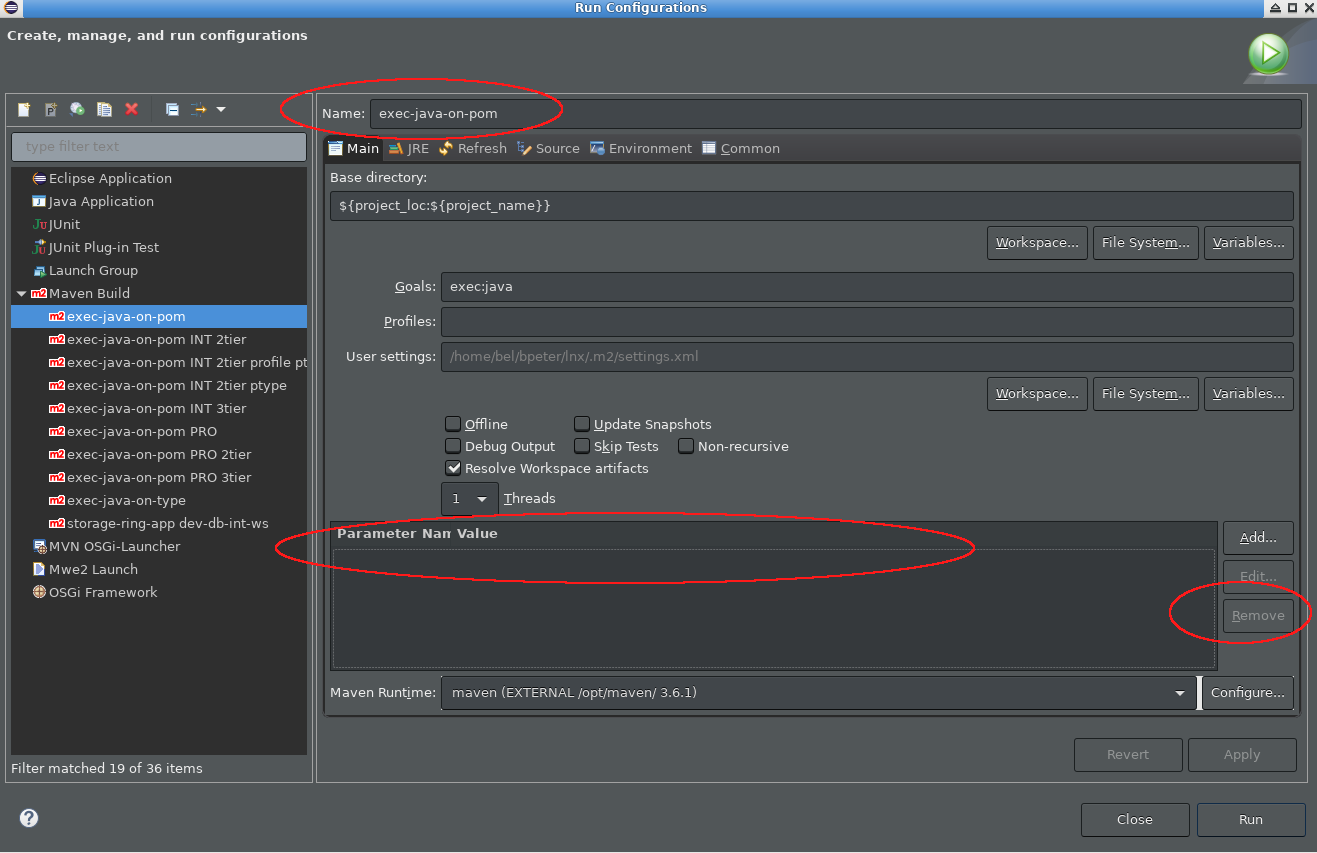 For this you have to make sure you have an appropriate entry in you
For this you have to make sure you have an appropriate entry in you pom.xml file.
<properties>
<bundle.mainClass>de.gsi.fcc.requester.app.RequesterApp</bundle.mainClass>
<!-- ... other properties -->
</properties>
More Information
For more Information and profiles set, please check the Wiki Site on how to launch Apps with Maven.| I | Attachment | Action | Size | Date | Who | Comment |
|---|---|---|---|---|---|---|
| |
on-pom.png | manage | 114 K | 07 Aug 2019 - 06:30 | BenjaminPeter | |
| |
run-configuration-menu.png | manage | 156 K | 07 Aug 2019 - 06:36 | BenjaminPeter | |
| |
type-pro-2tier.png | manage | 120 K | 07 Aug 2019 - 06:30 | BenjaminPeter |
Edit | Attach | Print version | History: r6 < r5 < r4 < r3 | Backlinks | View wiki text | Edit wiki text | More topic actions
Topic revision: r6 - 15 Apr 2020, JuttaFitzek
 Copyright © by the contributing authors. All material on this collaboration platform is the property of the contributing authors.
Copyright © by the contributing authors. All material on this collaboration platform is the property of the contributing authors. Ideas, requests, problems regarding Foswiki? Send feedback


