You are here: Foswiki>Applications Web>AppHowToMain>AppHowToGitInEclipseForExperts (13 Apr 2020, JuttaFitzek)Edit Attach
Git in Eclipse for Experts
This page describes how to use Git from within Eclipse in an experts' version. The full tutorial for the EGit Eclipse Plugin and how to use Git from within Eclipse can be found here. We do not want to repeat this tutorial here, but rather focus on standard use cases and pitfalls. Recommended Git documentation on the Internet- "A Visual Git Reference" by Mark Lodato (also available in German)
- Git official docu: "Pro Git" Git Book (also available in German)
- Git official docu: "Git for SVN Users"
- "Git cheat sheet" by Atlassian
- "EGit User Guide" for the EGit Eclipse Plugin
1. tbd
6. Remove a project from Eclipse
6.1 Remove the project including the repository clone
If you do not need to work on a project any more, and want to "remove" it from Eclipse, then it is not enough to just delete the project in the java perspective, since then the Git repository clone is still there. If the repository contains only this one project (typically the case), we recommend going to the Git perspective and fully remove the clone instead. This will also remove the projects from the java perspective.Dont worry, the repository is still there e.g. visible in Gitea for all developers, but is just removed from your local Git.
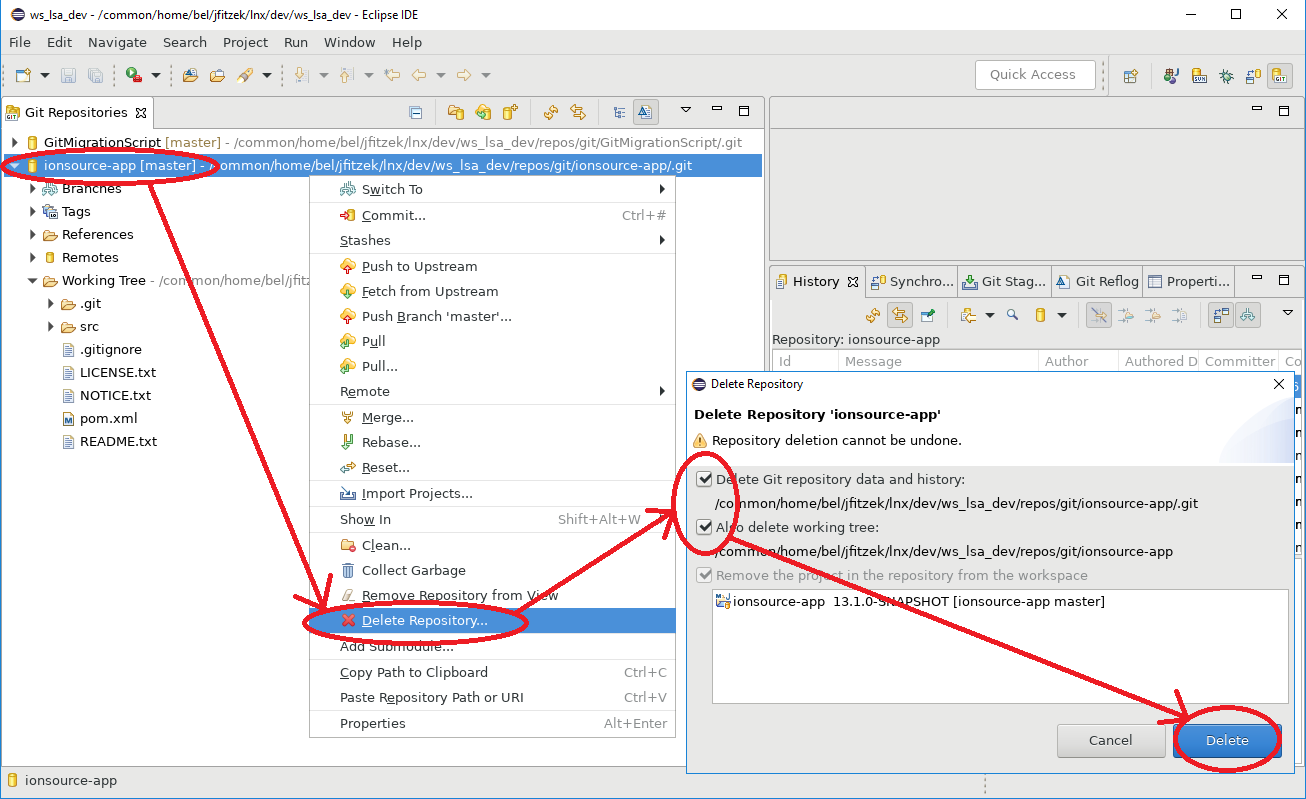
6.2 Remove the project keeping the repository clone
If your Git repository contains several projects (as can be used for example for and application and their 1:1 applications service) and you want to remove only one project from Eclipse while still working on the others, you can just delete the single project:- java perspective -> right mouse click on the project -> finish (and rahter not delete it from the disk, but keep it.)
1. Overwrite local changes (aka "SVN replace with latest from repository")
When you fully want to get rid of local changes, you can "reset" your local repository. This is done by usingright mouse click -> team -> reset.
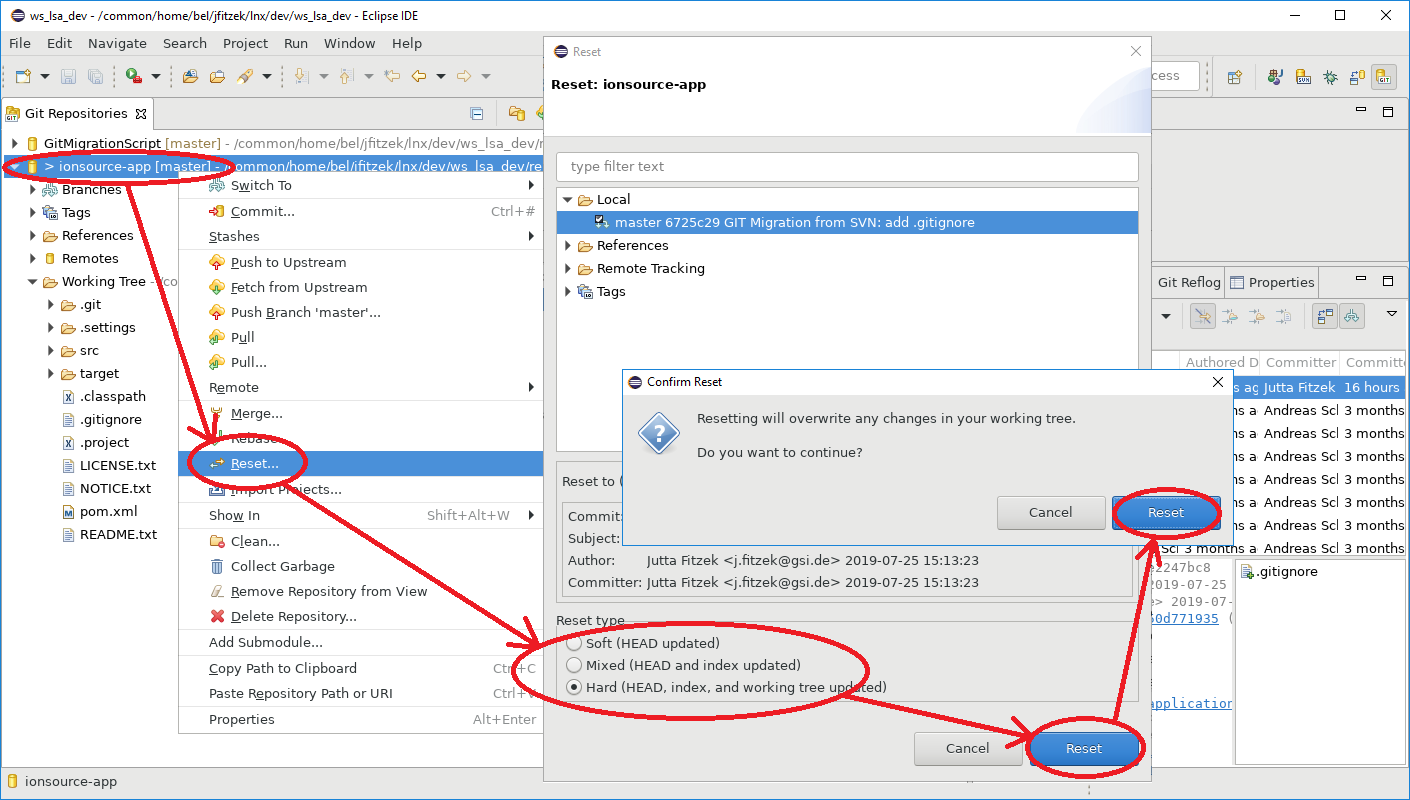 -- JuttaFitzek - 26 Jul 2019
-- JuttaFitzek - 26 Jul 2019 Edit | Attach | Print version | History: r8 < r7 < r6 < r5 | Backlinks | View wiki text | Edit wiki text | More topic actions
Topic revision: r8 - 13 Apr 2020, JuttaFitzek
 Copyright © by the contributing authors. All material on this collaboration platform is the property of the contributing authors.
Copyright © by the contributing authors. All material on this collaboration platform is the property of the contributing authors. Ideas, requests, problems regarding Foswiki? Send feedback
